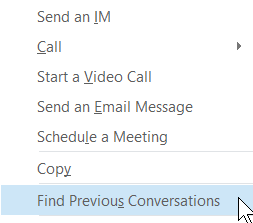Skype for Business lets you find a previous conversation by browsing your conversation history or by searching in your past conversations with a specific person.
Find a previous conversation with a specific person
-
Open Skype for Business, and in your contacts list, right-click the person whose previous conversation you want to view.
-
Click Find Previous Conversations.
Outlook opens and displays that contact’s conversations with you in the Conversation History folder. To track down the specific conversation, enter a term or terms that would have come up in the conversation you’re looking for, in the search box at top of the Outlook window.
Browse your conversation history
To see a complete listing of your incoming and outgoing instant messages and meetings, including ones you might have missed:
-
Open Skype for Business, and, above the search box, click the Conversations tab.
All your conversations appear in chronological order, with the most recent at the top. Phone calls you’ve had also appear on the conversations list.
If you want to narrow the list, click one of the other two tabs in the conversations window:
-
Missed Shows your 100 most recent missed conversations.
-
Calls Shows your 100 most recent incoming and outgoing audio and video calls.