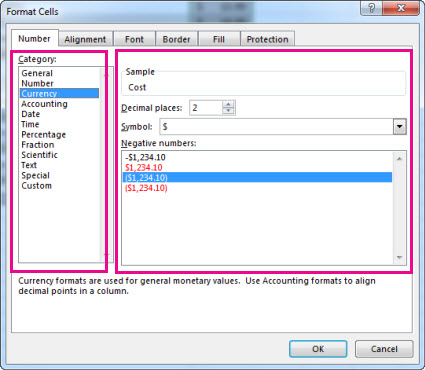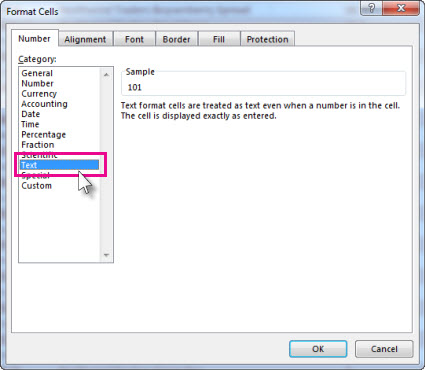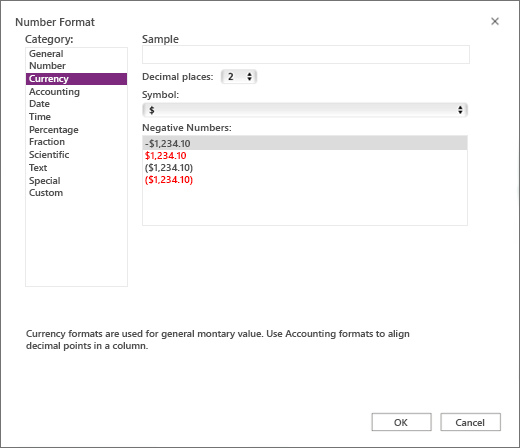Apply number formats such as dates, currency, or fractions to cells in a worksheet. For example, if you're working on your quarterly budget, you can use the Currency number format so your numbers represent money. Or, if you have a column of dates, you can specify that you want the dates to appear as March 14, 2012, 14-Mar-12, or 3/14.
Follow these steps to format numbers:
-
Select the cells containing the numbers you need to format.
-
Select CTRL+1.
-
In the window that displays, select the Number tab (skip this step if you're using Microsoft 365 for the web).
-
Select a Category option, and then select specific formatting changes on the right.
Stop your numbers from automatically formatting
Sometimes if you enter numbers into a cell—or import them from another data source—Excel doesn't format them as you expect. If, for example, you type a number along with a slash mark (/) or a hyphen (-), Excel might apply a Date format. You can prevent this automatic number formatting by applying the Text format to the cells.
It's easy to do:
-
Select the cells that contain numbers you don't want Excel to automatically format.
-
Select CTRL+1.
-
On the Number tab, select Text in the Category list.
Tip: Do you have numbers showing up in your cells as #####? This probably means your cell isn't wide enough to show the whole number. Try double-clicking the right border of the column that contains the cells with #####. This will change the column width and row height to fit the number. You can also drag the right border of the column to make it any size you want.
Follow these steps to format numbers:
-
Select the cells containing the numbers you need to format.
-
Select Control+1, or Command+1.
-
In the window that displays, select the Number tab (skip this step if you're using Microsoft 365 for the web).
-
Select a Category option, and then select specific formatting changes on the right.
Stop your numbers from automatically formatting
Sometimes if you enter numbers into a cell—or import them from another data source—Excel doesn't format them as you expect. If, for example, you type a number along with a slash mark (/) or a hyphen (-), Excel might apply a Date format. You can prevent this automatic number formatting by applying the Text format to the cells.
It's easy to do:
-
Select the cells that contain numbers you don't want Excel to automatically format.
-
Select Control+1, or Command+1.
-
On the Number tab, select Text in the Category list.
Tip: Do you have numbers showing up in your cells as #####? This probably means your cell isn't wide enough to show the whole number. Try double-clicking the right border of the column that contains the cells with #####. This will change the column width and row height to fit the number. You can also drag the right border of the column to make it any size you want.
When you type numbers in your worksheet, Excel for the web automatically applies the General number format but you can change this to show specific number formats like dates, currency, or even fractions.
For example, if you're working on your quarterly budget, you can use the Currency number format to show your numbers as monetary values. You can set dates to display either as a long date like Saturday, December 14, 2013 or a short date 12/14/13. Here's how:
-
Select the column or cells you want to format.
-
Right-click anywhere in the highlighted cell range. On the shortcut menu, select the format that you want and then select OK.
Note: By applying a number format, you are only changing how the number is shown and not the actual cell values that Excel for the web uses for calculations.
Tip: If some numbers appear as #####, it's probably because the cell isn't wide enough. To auto-fit the numbers, double-click the right border of the column header. You can also use the pointer to drag the border, or right-click the header and use the shortcut menu that appears.
Need more help?
You can always ask an expert in the Excel Tech Community or get support in Communities.
See Also
Format a date the way you want
Format negative percentages to make them easy to find
Convert dates stored as text to dates
Fix text-formatted numbers by applying a number format
Available number formats in Excel Online