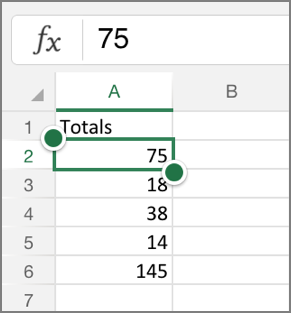If you want the row and column headers always visible when you scroll through your worksheet, you can lock the top row and/or first column. Tap View > Freeze Panes, and then tap the option you need.
Freeze multiple rows or columns
-
Select the row below the last row you want to freeze.
-
To select the option:
-
On your iPad: Tap View > Freeze Panes > Freeze Panes. To freeze multiple columns (starting with column A), select the column to the right of the last column you want to freeze, and then tap View > Freeze Panes > Freeze Panes.
-
On your iPhone: Tap the ellipses ... button to bring up the ribbon, tap Home > View, then scroll down and tap Freeze Panes.
-
Unfreeze panes
To unfreeze panes, tap View > Freeze Panes, and then clear all the selected options.