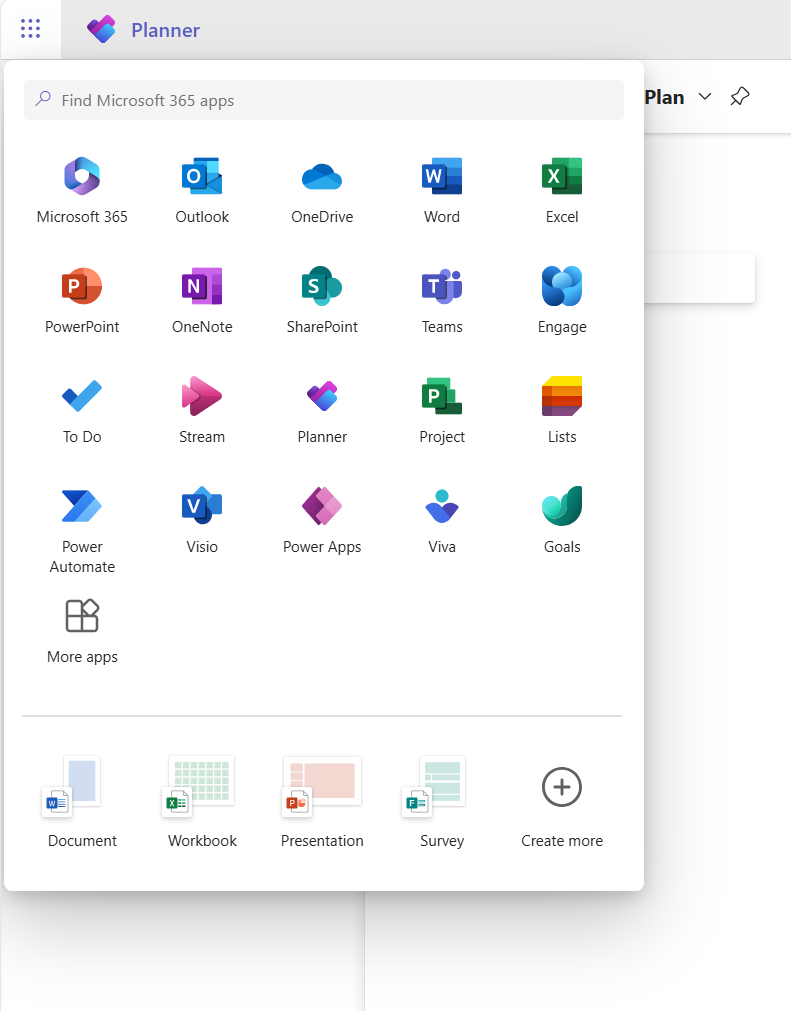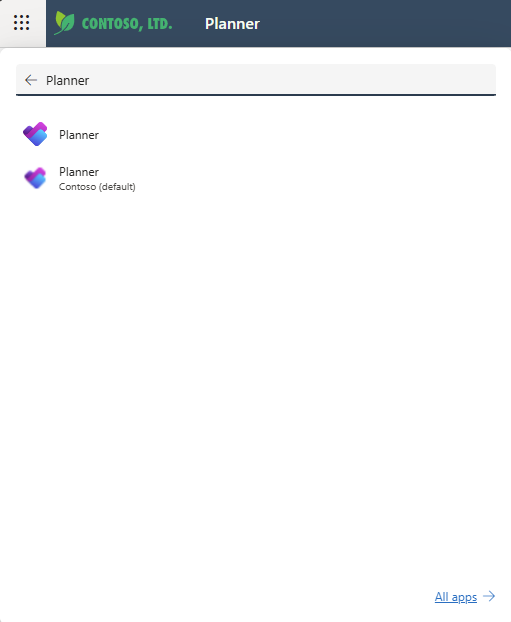Planner has a Power App for working with online plans. The sections below have steps to help get you started.
Open a plan in Planner Power App
Plans that are only available to you in Planner Power App will automatically open in that tool when you open them from Planner. However, you can also open the Planner Power App first, and then open any online plan you have sufficient permissions to open - these are listed by default on the opening screen of the app.
-
On Planner, select the App launcher (the square of dots at the top left of the page).
-
Near the top, select Find Microsoft 365 apps, enter Planner, and then locate the Planner Office app in the results. The app just below it is the Planner Power App.
Note: The text below the app icon will reflect the environment where Planner has been deployed.
-
Select the Planner Power App to open it.
-
When you open the app, on the Plans tab, make sure to select the right system view: the default view is My Active Plans, which lists projects you created that are ongoing. To open someone else's project where you have access, select the All Plans view.
-
When you see the plan listed, select its name to open it.
Create a new plan
-
Near the top left of the app, select New Plan.
-
Fill out the required fields on the General tab, then do one of the following:
-
Select Save if you want to add tasks or change other details of the new project before closing it.
-
Select Save & Close to close now and return later to fill in plan details.
Pin a plan from the Recent list
Planner Power App's Recent list always shows the most recent plan you've opened in the tool. To keep a plan handy even if it doesn't show up in one of your views, you can pin in if it is listed in the Recent list. Pinned items appear in the Pinned list, which is just below the Recent list.
-
On the left, above the tabs, select Site Map
-
In the left pane, select Recent, then select the pin icon next to the plan you want to pin.
-
The plan is now listed under Pinned, and the pin icon next to it in the Recent list changes - select it again to unpin the item.
Unpin a plan from the Pinned list
-
On the left, above the tabs, select Site Map
-
In the left pane, select Pinned, then select the icon to the left of the pinned plan.
-
The plan disappears from the Pinned list. You can still browse to the plan, search for it, or open it from any view that lists it.
Find more Help
For help using Planner Power App features that aren't covered in this article, refer to Planner help content.
For example, for help adding resources, see Add non-user resources in Project for the web; for help with Flows, see Power Automate documentation.