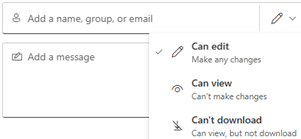-
Right-click the file or folder you want to share and choose Share.
-
In the Share dialog, select the option that says Can edit, Can view, or Can't download. If you do not have this option, you may have to contact your admin.
-
In the Share box, enter a name or email address for the person you want to share with, confirm your selection, and select Send.
Anyone with editing permissions may delete files and folders and also copy, move, rename, or share items. You can stop sharing at any time.