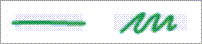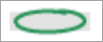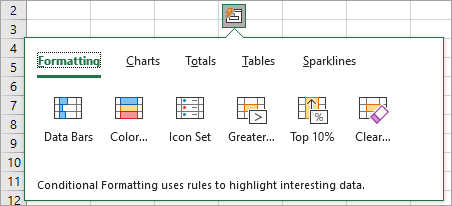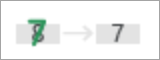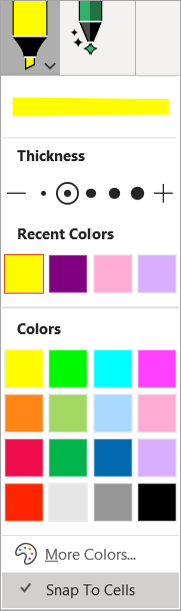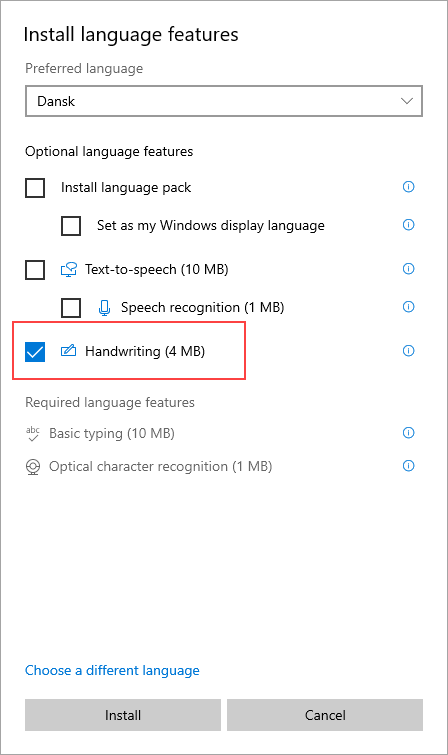In addition to our general Drawing Tools, we are bringing intelligent tools, optimized for core experiences to each app.
Now, the Action Pen in Excel will help you handwrite directly in the cells to allow you to jot down data with ink that gets automatically converted to Excel data.
Automatic conversion of handwritten data
-
On the ribbon, select Draw, and then in the Drawing Tools group, select Action Pen.
-
Start writing in the cells; your handwriting is automatically converted into text.
Editing with natural gestures
Use the following natural gestures to edit your document.
Cross out to delete a cell
Draw a strike-through or scribble on the cell to delete its content.
Delete large regions of cells by drawing a diagonal line or scribble across them.
Circle to select a cell
Draw a circle around the cells you want to select.
After you select the cell, you can apply basic formatting to it like font color, bold, or italic. You can also use the Quick Analysis tool for easy access to Excel tools like charts or formulas.
Overwrite to replace cell contents
If a cell already has content, just overwrite to replace it with new content.
Apply highlighting
Choose a highlighter pen from the Drawing Tools group and choose Snap to Cells.
Draw across cells to change the cell fill to match the highlighter color. To remove the cell fill, draw across the region again. You can switch between freeform highlighter or snap highlighter by changing the setting Snap to Cells.
Language Settings
Handwriting recognition is based on the Office authoring language. Access the language settings at File > Options > Language > Office authoring languages and proofing. Be sure to check that the authoring language is set to a supported language.
Offline Support
The best handwriting recognition is offered through our connected service. However, this feature can be used offline as well. It will then fall back to using the Windows handwriting experience.
To work offline, make sure you've installed the handwriting feature for the language you want. You only need to select the Handwriting feature; otherwise, you may unintentionally set a new display language.
For information about installing language packs, go to Language packs for Windows.