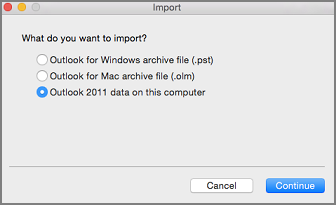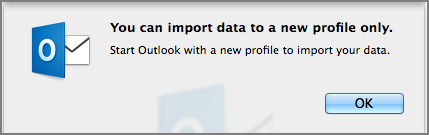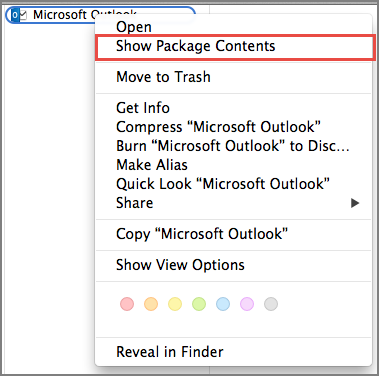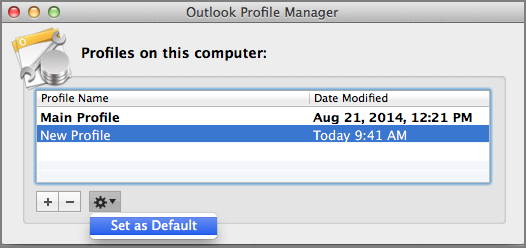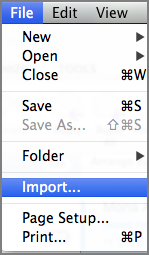Outlook for Mac 2011 data is one of the options on the Import page. Use this feature when upgrading from one computer to another, or when upgrading to Outlook 2016 for Mac.
The Outlook data includes the information associated with a specific Outlook 2011 account: email messages, contacts, tasks, calendars, and settings. This data set was called an "identity" in Outlook 2011. It's now known as a profile.
What to do when the error occurs
If you see the following error when attempting to import Outlook 2011 data, create a new profile (identity) and set it as the default, then attempt the import again.
-
To create a new profile, in Finder, search for the Application folder. Press CTRL, then choose Microsoft Outlook to see the contextual menu. Choose Show Package Contents.
-
In the Contents > SharedSupport folder, double-click Outlook Profile Manager.
-
In the Outlook Profile Manager window, choose the Add
-
Next, select the Options button, then Set as Default.
-
After setting a new default profile, open Outlook for Mac and choose File > Import.
-
Select the content you want to import and click Continue. Complete the rest of the steps as instructed on the Import screens.
See Also
Import email messages, contacts, and other items into Outlook 2016 for Mac