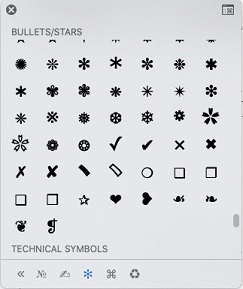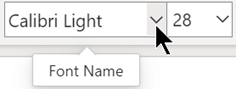-
Select inside the text box where you want to insert the checkmark.
-
Go to Insert > Symbol.
-
In the Font drop-down list, choose Wingdings 2.
-
Select the Checkmark symbol and select Insert.
-
Select Close.
Tip: Another method is to type a capital P, then select it and on the Home tab of the toolbar, change the Font of that letter to Wingdings 2.
-
Select inside the text box where you want to insert the checkmark.
-
Go to Insert > Symbol.
-
In the symbol categories list, choose Bullets/Stars.
-
Select the Checkmark symbol.
-
Enter a capital P where you want the checkmark to appear.
-
Select the P, then go to Home > Font Name, then change the font to Wingdings 2.
Tip: Another method is to use an image of a checkmark: Go to Insert > Icons, and in the Search icons box, enter check. In the search results, select one of the icons, then select Insert.