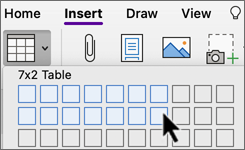-
On the Insert tab, select
-
Select the lower-right highlighted cell to insert the table.
To manually set the number of rows and columns, select
To create a fully editable Excel based table, select New Excel Spreadsheet or from Spreadsheet on the Insert tab.
Tip: To do things like turning borders on or off, adding shading, or inserting rows or columns, select the table to use the Table tab, or right-click the table to customize.
-
On the Insert tab, select
-
Select the lower-right highlighted cell to insert the table.
Tip: To do things like turning borders on or off, adding shading, or inserting rows or columns, select the table to use the Table tab, or right-click the table to customize.
-
On the Insert tab, select
-
Select the lower-right highlighted cell to insert the table.
Tip: To do things like sorting, turn borders on or off, or inserting rows or columns, select the table to use the Table tab, or control-click the table to customize.