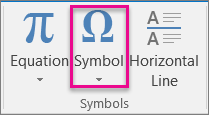A variety of symbols can be added to an email message that you are composing.
-
On the Insert tab, select Symbol.
-
Select a symbol in the immediate list, or select More Symbols, and then choose the symbol you want.
Copyright and trademark symbols can also be added by using a keyboard shortcut.
For example:
-
To insert the copyright symbol, press Alt+0169.
-
To insert the trademark symbol, press Ctrl+Alt+T.
-
To insert the registered trademark symbol, press Ctrl+Alt+R.
There's even a faster way to enter copyright and trademark symbols. By using the default AutoCorrect feature, type C, T, or R enclosed in parentheses such as (c). The text automatically changes to the respective symbol.
Note: AutoCorrect for symbols only works for HTML (the default) and Rich Text format message. If you are using a plain text format message, you can still use the keyboard shortcuts previously listed.