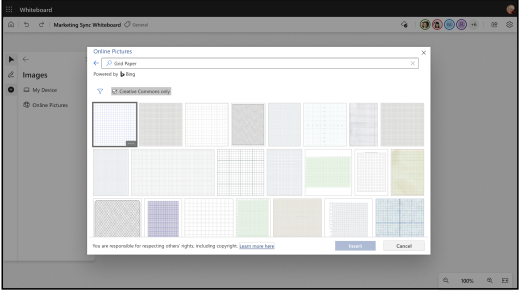To insert a picture:
-
Open the Create menu by selecting Create (plus icon) from the left-hand menu.
-
Select Images.
-
Select My Device to open File Explorer and then choose the picture you want to upload. Select Open.
-
Or select Bing Images to insert approved stock images. You can use the search bar to find an image or choose an image from one of the categories. Select Insert.
-
The picture will appear on the canvas. Click and drag on a corner of the image to resize it.
To insert a document:
-
Open the Create menu by selecting Create (plus icon) from the left-hand menu.
-
Select Documents.
-
Select My Files to open File Explorer. You can add PDFs from your local PC, as well as PDFs and PowerPoint files via OneDrive .
-
Choose the PDF or PowerPoint file that you want to upload. You can also select a recently opened document.
-
Select the pages you want to upload or check the Select All button to upload the entire document.
-
The document will appear on the canvas. Click and drag on a corner of the document to resize it.
Note: To insert a picture and document in Whiteboard, the feature requires Optional Connected Experiences be enabled in order to function.
Tip: To make your whiteboard more accessible for people with vision impairments, make sure to add alt text when you insert an image or document. Select the image and then Edit alt text. Write a brief sentence or two describing the image.
Note: Currently, documents with restrictive sensitivity labels are not supported. Update the label to general or public to be able to insert the document.