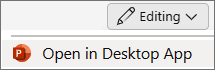-
Select a place in your text to put the date, and on the Insert tab select
-
In the Date and time dialog, select the format to use.
-
Check or clear Update Automatically and select OK.
If you are looking to add a date to the Footer on one or all slides, see Add a date to your slides.
Tip: To remove a date in text, double click the date and press Delete.
-
Select a place in your text to put the date, and on the Insert tab select
-
In the Date and time dialog, select the format to use.
-
Check or clear Update Automatically and select Insert.
If you are looking to add a date to the Footer on one or all slides, see Add a date to your slides.
Tip: To remove a date in text, double click the date and press Delete.
Inserting today's date isn't currently possible in PowerPoint for the web. You can, however, insert today's date in the PowerPoint desktop app.
-
To open the desktop app, at the top of the ribbon, select
Don't have the PowerPoint desktop app? Try or buy Microsoft 365.