Whiteboard allows you to lock an object to the canvas so that it cannot be moved.
To lock an object:
-
Open the Context menu by clicking or tapping on an object.
-
You can lock multiple objects by selecting Ctrl and then clicking or tapping on each object.
-
Select More (... icon) and then Lock.
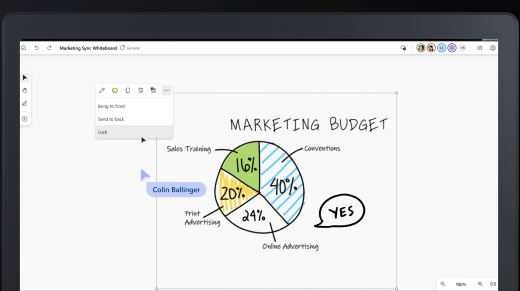
To unlock an object:
-
Right-click on the locked object.
-
Select Unlock.
-
You can also select Unlock all to unlock all items on the canvas.










