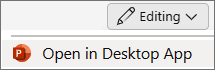-
Right-click the object.
-
Select Lock.
Tip: When you lock an object (such as a photo or shape), its position becomes fixed, but you can still change the content within the object. For example, you can replace the picture with another one, or you can change the border style of the shape.
To unlock the object, right-click it again and select Unlock.
In PowerPoint for Mac, it's not currently possible to lock an object's position.
Locking an object or picture isn't currently possible in PowerPoint for the web. You can, however, lock an object or picture in the PowerPoint desktop app.
-
To open the desktop app, at the top of the ribbon, select
Don't have the PowerPoint desktop app? Try or buy Microsoft 365.