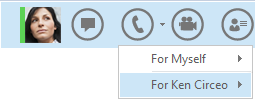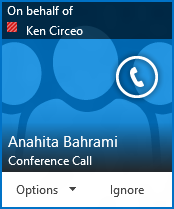You may be assigned to receive calls on behalf of, or in addition to the person who assigned you as a delegate. Only delegates that your support team has enabled for Lync can make and answer calls on behalf of someone else.
You’ll receive a notification when you’ve been added as a delegate. For more information, see Set call forwarding options.
Note: You can designate up to 25 delegates, and you can act as a delegate for up to 25 delegators.
Answer a call as a delegate
-
The incoming call alert shows that the call is for the person who assigned you as a delegate.
-
You can answer the call by clicking anywhere in the alert.
-
To redirect the call, click Options , then pick one of these choices:
-
Send the call to the Voice Mail of the person who assigned you as a delegate.
-
Redirect to one of your own published numbers, such as mobile or home.
-
Click Reply by IM to start an instant message with the caller.
-
Click Set to Do Not Disturb to redirect the call to voice mail and avoid receiving more calls.
Make a call as a delegate
-
On the Lync main window, in your Contacts list, pause on the picture of the person you want to call.
-
Click the drop-down arrow next to the Call button.
-
In the drop-down list, you’ll see the options to make the call for yourself or the person who assigned you as a delegate.
-
Pause on their name, (for example, Ken Circeo) and click the number you want to call, or click New Number to enter a new number.
-
The person you’re calling receives a notification that shows you’re calling on behalf of someone else.
Note: If you’re using Lync in a remote environment, delegate feature won’t be available. For more information, see Using Lync 2013 in a VDI environment