In this article
The Your Shifts view for web and desktop
View your own shifts on the Teams Shifts app for web and desktop without having to scroll through the entire schedule just to get to what you want.
The default view for employees is now the Your shifts view, while the default view for managers is the Team shifts view. However, employees and managers can toggle between both views as needed.
Swap a shift
Here’s how to swap a shift with a coworker.
-
Choose

-
Make sure you have selected the Requests tab.
-
Choose + New request above your list of requests.
-
A new page will appear. Select the Swap tab if it’s not already highlighted.
-
Fill out the swap form.
-
Select Send request in the bottom right of the app screen, and your manager will receive a notification.
Offer a shift
Here’s how to offer a shift to your coworkers.
-
Choose

-
Choose

-
A new page will appear. Select the Offer tab if it’s not already highlighted.
-
Fill out the Offer form.
-
Select Send request in the bottom right of the app screen, and your manager will receive a notification.
Want to know more?
For IT admins
In this article
Swap a shift
-
In Shifts, tap the shift you want to swap.
-
Tap Swap.
-
Select the shift you want.
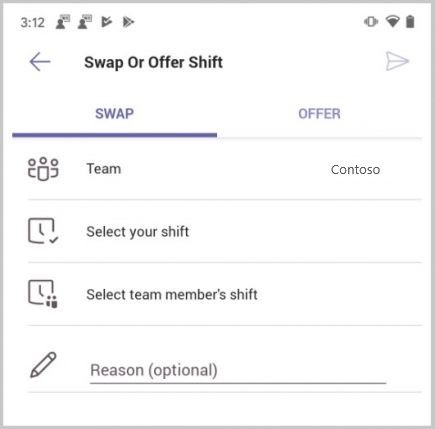
-
Select your team member’s shift.
-
Add a reason for the swap or just tap Done.
You’ll be notified when the team manager has accepted or denied your request.
Offer a shift
-
In Shifts, tap the shift you want to offer to someone else.
-
Tap Offer.
-
Make sure you selected the shift you want or choose a different one.
-
Tap Select team member, tap the person you want, and then tap Next.
-
Add a reason why you're offering the shift or just tap Done.
You’ll be notified when the team manager has accepted or denied your request.
Request an open shift
-
In Shifts, tap Open Shifts.
-
Tap on the shift you want to request.
-
Tap Request, and a notification will be sent to your manager.
You’ll be notified when the team manager has accepted or denied your request.
Set a shift reminder
-
Tap

-
Turn on the Set shift reminder toggle.
You'll get a notification one hour before your shift starts.
See your requests
-
In Teams, tap Shifts > Requests.
You’ll see a list of all your requests including swaps, offers, time off, etc. and the status of each request.
-
To cancel a pending request, tap to open it, and then tap Cancel Request.










