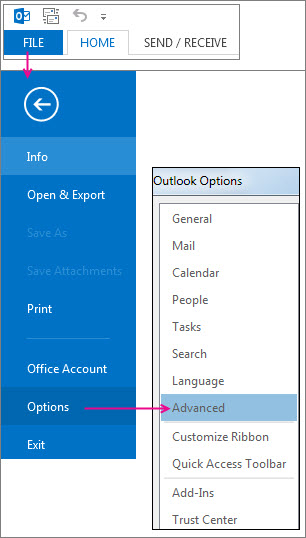Note: This function is not available on all Windows versions.
-
Right-click the message.
-
Select Mark as Read or Mark as Unread.
-
To mark several messages as either read or unread at once, select the first message, hold down Ctrl, select the other messages, and then select the option you want.
-
Repeat to toggle a message status from read to unread and back again.
|
|
Mark all messages in a folder as read or unread
-
From the folder pane, select a folder (only one at a time).
-
Select any message in the list of messages, and then press Ctrl+A to select everything in the folder.
-
Right-click the selected messages.
-
Select Mark as Read or Mark as Unread.
If you want, you can slow down how quickly messages get marked as read. For example, after you select a message, Outlook can wait 30 seconds before marking it as read.
-
Click File > Options > Advanced.
-
Under Outlook panes, select Reading Pane.
-
Select the Mark items as read when viewed in the Reading Pane check box.
-
In the Wait _ seconds before marking item as read box, type how many seconds you want to wait between when you click a message in the Reading Pane and when it appears marked as read.
Outlook marks a message as read when you select it. To stop the messages marked as read when selected:
-
Select File > Options > Advanced.
-
Under Outlook panes, select Reading Pane.
-
Uncheck the boxes for Mark items as read when viewed in the Reading Pane and Mark item as read when the selection changes.
-
Select OK twice to return to Outlook.
Important: This option is only available for Microsoft 365 Apps for enterprise and Microsoft 365 Apps for business customers on Current Channel who upgrade to Version 1803 (Build 9126.2116) or later. It is not available on versions.
If your Deleted Items folder shows that you have unread items, there's now a quick fix to make sure all deleted messages are marked as read.
-
Select File > Options > Mail. In the Other section, check Mark messages as read when deleted.