Help viewers consume your video content more efficiently with Stream video features.
Add or remove video features
To add or remove features from your video, select “Video settings” in the top right corner of your video.
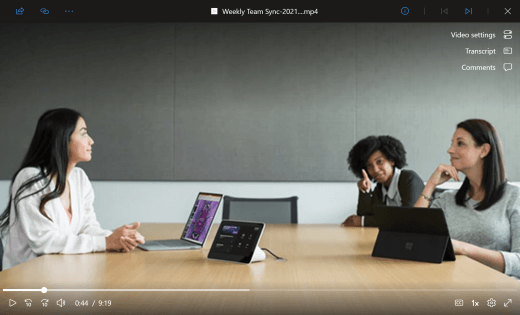
In the “Video settings” panel, toggle a feature “off” to remove it from your video. Icons for features turned “on” appear in the navigation on the right-hand side of the video. Selecting an icon opens that feature’s panel.
Note: Only users with edit access to the video can see Video settings and turn features on or off.
Note: Currently, if you turn the Transcript and captions feature off and refresh your video, you will no longer be able to see the Transcript and captions toggle. If you turn off Transcript and captions by mistake, navigate to the ⓘ icon, open the … menu, select “Show captions,” then refresh the video.










