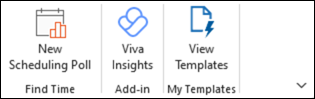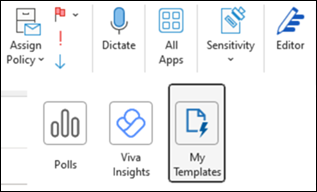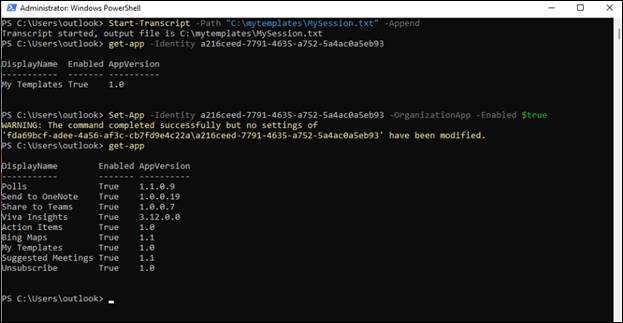Last Updated: December 29, 2025
ISSUE
When you write an email you find that in My Templates, the View Templates button is missing from the ribbon in classic Outlook.
If you select All Apps on the ribbon, My Templates is missing there as well.
In support cases users also report the following:
-
If you try to add the add-in back, you get an error "Something went wrong".
-
Some users cannot search for it under All apps > Add Apps.
STATUS: FIXED
This issue was investigated as service incident EX1183224.
Final Status: We've identified that a recent backend change caused add in management requests to fail, resulting in inconsistent cached data and add ins appearing unavailable for some users. We've rolled back the change and refreshed the affected cached data to restore normal add in availability and confirmed with some impacted users that this has successfully remediated the issue.
End Time: Wednesday, December 24, 2025, at 1:42 PM UTC
SUPPORT INFORMATION
The product team previously asked to run these PowerShell commands, and we received some results. It’s not necessary to run these further unless your support engineer requests them.
-
As the Tenant Administrator connect to Exchange Online using PowerShell. For more information, please go to Connect to Exchange Online PowerShell.
-
Run this command to capture the output to a text file you can give support. You can change the path if needed.Start-Transcript -Path "C:\mytemplates\MySession.txt" -Append
-
Run this command to see the status of the add-in:get-app -Identity a216ceed-7791-4635-a752-5a4ac0a5eb93
-
Run this command to enable the add-in:Set-App -Identity a216ceed-7791-4635-a752-5a4ac0a5eb93 -OrganizationApp -Enabled $true
-
Run this command to see the status of the add-ins:get-app
-
Once you are done, exit PowerShell and provide the results to your support engineer.
More Resources

Ask the experts
Connect with experts, discuss the latest Outlook news and best practices, and read our blog.

Get help in the community
Ask a question and find solutions from Support Agents, MVPs, Engineers, and Outlook users.

Suggest a new feature
We love reading your suggestions and feedback! Share your thoughts. We're listening.
See Also
Fixes or workarounds for recent issues in classic Outlook for Windows