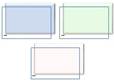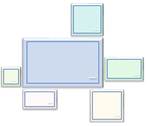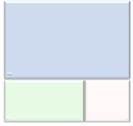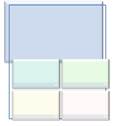|
Layout name |
Description |
Picture |
|---|---|---|
|
Architecture Layout |
Use to show hierarchical relationships that build from the bottom up. This layout works well for showing architectural components or objects that build on other objects. |
|
|
Chevron Accent Process |
Use to show sequential steps in a task, process, or workflow, or to emphasize movement or direction. Works best with minimal Level 1 and Level 2 text. |
|
|
Circle Process |
Use to show sequential steps in a process. Limited to eleven Level 1 shapes with an unlimited number of Level 2 shapes. Works best with small amounts of text. Unused text does not appear, but remains available if you switch layouts. |
|
|
Converging Text |
Use to show multiple steps or parts that merge into a whole. Limited to one Level 1 shape that contains text and a maximum of five Level 2 shapes. Unused text does not appear, but remains available if you switch layouts |
|
|
Hexagon Radial |
Use to show a sequential process that relates to a central idea or theme. Limited to six Level 2 shapes. Works best with small amounts of text. Unused text does not appear, but remains available if you switch layouts. |
|
|
Interconnected Block Process |
Use to show sequential steps in a process. Works best with small amounts of Level 1 text and medium amounts of Level 2 text. |
|
|
Interconnected Rings |
Use to show overlapping or interconnected ideas or concepts. The first seven lines of Level 1 text correspond with a circle. Unused text does not appear, but remains available if you switch layouts. |
|
|
Picture Frame |
Use to show pictures and the corresponding Level 1 text, both displayed in an offset frame. Works best with Level 1 text only. |
|
|
Picture Organization Chart |
Use to show hierarchical information or reporting relationships in an organization, with corresponding pictures. The assistant shape and the Org Chart hanging layouts are available with this layout. |
|
|
Radial Picture List |
Use to show relationships to a central idea. The Level 1 shape contains text and all Level 2 shapes contain a picture with corresponding text. Limited to four Level 2 pictures. Unused pictures do not appear, but remain available if you switch layouts. Works best with a small amount of Level 2 text. |
|
|
Tabbed Arc |
Use to show a set of related items arcing over a common area. Best with small amounts of text. |
|
|
Tab List |
Use to show non-sequential or grouped blocks of information. Works well for lists with a small amount of Level 1 text. The first level 2 displays next to the Level 1 text and the remaining level 2 text appears beneath the Level 1 text. |
|
|
Theme Picture Accent |
Use to show a group of pictures with the first picture being centered and the largest. Can contain up to six Level 1 pictures. Unused pictures do not appear, but remain available if you switch layouts. Works best with small amounts of text. |
|
|
Theme Picture Alternating Accent |
Use to show a group of pictures with the first picture being the largest and on top. Additional Level 1 pictures alternate between squares and rectangles with a limit of nine Level 1 pictures. Works best with small amounts of text. Unused text does not appear, but remains available if you switch layouts. |
|
|
Theme Picture Grid |
Use to show a group of pictures with the first picture being the largest. Can contain up to five Level 1 pictures. Unused pictures do not appear, but remain available if you switch layouts. Works best with small amounts of corresponding text. |
|
|
Varying Width List |
Use for emphasizing items of different weights. Good for large amounts of Level 1 text. The width of each shape is independently determined based on its text. |
|
|
Vertical Bracket List |
Use to show grouped blocks of information. Works well with large amounts of Level 2 text. |
|