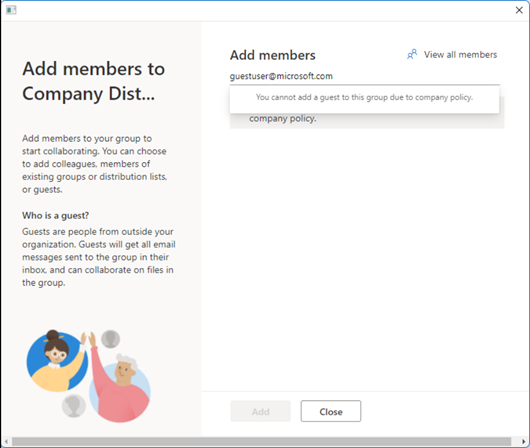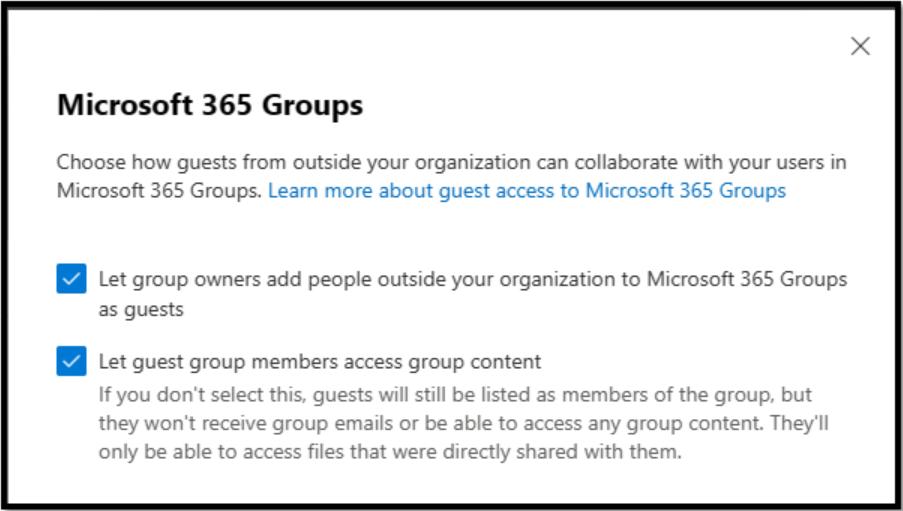Last Updated: January 19, 2022
ISSUE
When you attempt to add a guest to an M365 group in Outlook for M365 the guest is not added.
The Add members dialog displays a message "You cannot add a guest to this group due to company policy.”
Below the Add members box you will also see a message:
“This group does not allow addition of guests due to company policy.”
This issue occurs even though you have enabled permissions to allow guest access on this dialog in the Microsoft 365 portal administration:
STATUS: FIXED
On January 18th, the control used to add members and guests has been reverted to a prior version control that enables adding guests. You may need to restart Outlook for the change to take effect. This change was not made on Beta or Dogfood channels. If you are on these channels, continue to use the workarounds below.
WORKAROUND
To work around this issue, ask your Tenant Administrator to add the guests to the group from the Microsoft 365 Admin Center, Microsoft 365 admin center - Groups.
Alternately, you could workaround the issue by putting a machine on Microsoft 365 Channel Semi Annual Channel Preview or Semi-Annual Channel where the feature still works. To switch to a Microsoft Semi-Annual Channel, follow the steps listed in the link below.
More Resources

Ask the experts
Connect with experts, discuss the latest Outlook news and best practices, and read our blog.

Get help in the community
Ask a question and find solutions from Support Agents, MVPs, Engineers, and Outlook users.

Suggest a new feature
We love reading your suggestions and feedback! Share your thoughts. We're listening.
See Also
Fixes or workarounds for recent issues in Outlook for PC
Manage guest access in Microsoft 365 groups - Microsoft 365 admin | Microsoft Docs