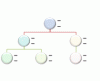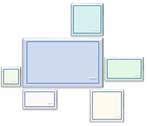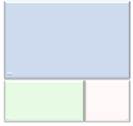|
Layout name |
Description |
Picture |
|
Accented Picture |
Use to show a central, photographic idea with related ideas on the side. The top Level 1 text appears over the central picture. Corresponding text for other Level 1 shapes appear next to the small circular pictures. This layout also works well with no text. |
|
|
Alternating Picture Blocks |
Use to show a series of pictures from top to bottom. Text appears alternately on the right or left of the picture. |
|
|
Alternating Picture Circles |
Use to show a set of pictures with text. The corresponding text appears in the central circles with the images alternating from left to right. |
|
|
Ascending Picture Accent Process |
Use to show an ascending series of pictures with descriptive text. Works best with a small amount of text. |
|
|
Bending Picture Accent List |
Use to show non-sequential or grouped blocks of information. The small circular shapes are designed to contain pictures. Works well for illustrating both Level 1 and Level 2 text. Maximizes both horizontal and vertical display space for shapes. |
|
|
Bending Picture Blocks |
Use to show a series of pictures. The box covering the bottom corner can contain small amounts of text. |
|
|
Bending Picture Caption |
Use to show a sequential series of pictures. The box covering the bottom corner can contain small amounts of text. |
|
|
Bending Picture Caption List |
Use to show a series of pictures. The title and description appear in a callout shape under each picture. |
|
|
Bending Picture Semi-Transparent Text |
Use to show a series of pictures. A semi-transparent box covers the lower portion of the picture and contains all levels of text. |
|
|
Bubble Picture List |
Use to show a series of pictures. Can contain up to eight Level 1 pictures. Unused text and pictures do not appear, but remain available if you switch layouts. Works best with small amounts of text. |
|
|
Captioned Pictures |
Use to show a picture with multiple levels of text. Works best with a small amount of Level 1 text and a medium amount of Level 2 text. |
|
|
Circle Picture Hierarchy |
Use to show hierarchical information or reporting relationships in an organization. Pictures appear in circles and corresponding text appears next to the pictures. |
|
|
Circular Picture Callout |
Use to show a central idea and sub-ideas or related items. The text for the first picture covers the lower portion of the picture. The corresponding text for other Level 1 shapes appears next to the small circular pictures. This diagram also works well with no text. |
|
|
Continuous Picture List |
Use to show groups of interconnected information. The circular shapes are designed to contain pictures. |
|
|
Framed Text Picture |
Use to show pictures with corresponding Level 1 text displayed in a frame. |
|
|
Hexagon Cluster |
Use to show pictures with associated descriptive text. Small hexagons indicate the picture and text pair. Works best with small amounts of text. |
|
|
Horizontal Picture List |
Use to show non-sequential or grouped information with an emphasis on related pictures. The top shapes are designed to contain pictures. |
|
|
Picture Accent Blocks |
Use to show a group of pictures in blocks starting from the corner. The corresponding text displays vertically. Works well as an accent on title or sub-title slides or for section breaks of a document. |
|
|
Picture Accent List |
Use to show grouped or related information. The small shapes on the upper corners are designed to contain pictures. Emphasizes Level 2 text over Level 1 text, and is a good choice for large amounts of Level 2 text. |
|
|
Picture Accent Process |
Use to show sequential steps in a task, process, or workflow. The rectangular shapes in the background are designed to contain pictures. |
|
|
Picture Caption List |
Use to show non-sequential or grouped blocks of information. The top shapes are designed to contain pictures and pictures are emphasized over text. Works well for pictures with short text captions. |
|
|
Picture Grid |
Use to show pictures laid out on a square grid. Best with a small amount of Level 1 text, which appears above the picture. |
|
|
Picture Lineup |
Use to show a series of pictures side by side. Level 1 text covers the top of the picture. Level 2 text appears below the picture. |
|
|
Picture Strips |
Use to show a series of pictures from top to bottom with Level 1 text beside each. |
|
|
Radial Picture List |
Use to show relationships to a central idea. The Level 1 shape contains text and all Level 2 shapes contain a picture with corresponding text. Limited to four Level 2 pictures. Unused pictures do not appear, but remain available if you switch layouts. Works best with a small amount of Level 2 text. |
|
|
Snapshot Picture List |
Use to show pictures with explanatory text. Level 2 text can display lists of information. Works well with a large amount of text. |
|
|
Spiral Picture |
Use to show a series of up to five pictures with corresponding Level 1 captions that spiral in to the center. |
|
|
Theme Picture Accent |
Use to show a group of pictures with the first picture being centered and the largest. Can contain up to six Level 1 pictures. Unused pictures do not appear, but remain available if you switch layouts. Works best with small amounts of text. |
|
|
Theme Picture Alternating Accent |
Use to show a group of pictures with the first picture being the largest and on top. Additional Level 1 pictures alternate between squares and rectangles with a limit of nine Level 1 pictures. Works best with small amounts of text. Unused text does not appear, but remains available if you switch layouts. |
|
|
Theme Picture Grid |
Use to show a group of pictures with the first picture being the largest. Can contain up to five Level 1 pictures. Unused pictures do not appear, but remain available if you switch layouts. Works best with small amounts of corresponding text. |
|
|
Titled Picture Accent List |
Use to show lists of information with an accent picture for each Level 2 text. Level 1 text displays in a separate box at the top of the list. |
|
|
Title Picture Lineup |
Use to show a series of pictures that each have their own title and description. Level 1 text appears in the box above the picture. Level 2 text appears below the picture. |
|
|
Titled Picture Blocks |
Use to show a series of pictures. Level 1 text appears above each picture. Level 2 text appears to the side and slightly overlapping each picture. |
|
|
Vertical Picture Accent List |
Use to show non-sequential or grouped blocks of information. The small circles are designed to contain pictures. |
|
|
Vertical Picture List |
Use to show non-sequential or grouped blocks of information. The small shapes on the left are designed to contain pictures. |
|
Picture type SmartArt graphic descriptions
Applies To
Excel for Microsoft 365 Word for Microsoft 365 Outlook for Microsoft 365 PowerPoint for Microsoft 365 Excel 2021 Word 2021 Outlook 2021 PowerPoint 2021 Excel 2019 Word 2019 Outlook 2019 PowerPoint 2019 Excel 2016 Word 2016 Outlook 2016 PowerPoint 2016 Excel 2013 Word 2013 Outlook 2013 PowerPoint 2013