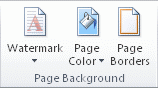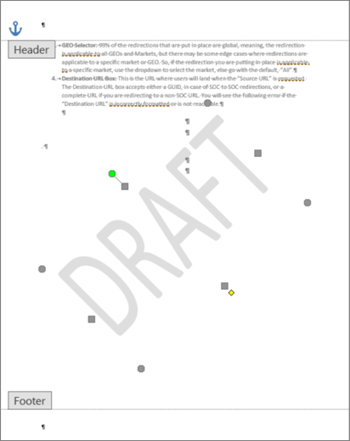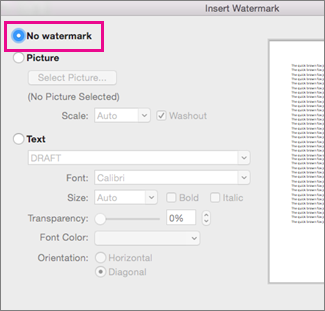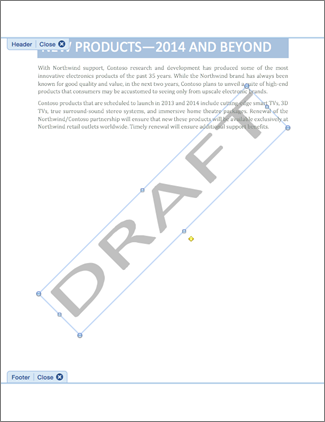-
Select Design > Watermark.
-
Select Remove Watermark.
Remove a watermark by clicking the header area
If you can't delete a watermark using Remove Watermark, try this:
-
Double-click near the top of the page to open the header area.
-
Put your cursor over the watermark until you see a 4-way arrow.
-
Select the watermark.
-
Press the Delete key on your keyboard.
-
Repeat as necessary to remove all watermarks.
-
Select Design > Watermark.
-
In the Insert Watermark box, select No watermark.
Remove a watermark by clicking the header area
If you can't delete a watermark using Remove Watermark, try this:
-
Double-click near the top of the page to open the header area.
-
Click the watermark to select it.
-
Press the Delete key on your keyboard.