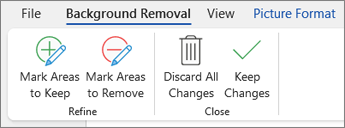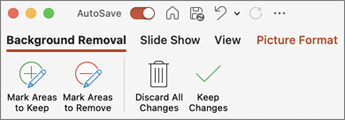You can remove a background from a picture to accent the subject or to remove distracting detail. Use the automatic background removal or draw lines to indicate the areas to keep and remove.
-
If the default area isn't correct, do one or both of the following:
-
Select
-
Select
-
-
When you're done, select Keep Changes or
Here are some tips:
-
Depending on the background, try lassoing the areas to keep or remove.
-
For gaps in lassoed or missed areas, draw short strokes or lines.
-
You can usually undo the last part you kept or removed by pressing Ctrl+Z.
-
Simpler backgrounds are easier to remove than complex or detailed ones.
-
Select one of the handles on the marquee lines and then drag the line so that it includes the portion of the picture that you wish to keep, and excludes most of the areas you wish to remove.
-
If the default area isn't correct, do one or more of the following:
-
Select Mark Areas to Keep to mark the areas on the picture that you want to keep.
-
Select Mark Areas to Remove to mark the areas on the picture that you don't want to keep.
-
To undo marked areas, select Delete Mark and then select the line.
-
-
When you're done, select Keep Changes or Discard All Changes.
-
If the default area isn't correct, do one or both of the following:
-
Select
-
Select
-
-
When you're done, select Keep Changes or
Here are some tips:
-
Depending on the background, try lassoing the areas to keep or remove.
-
For gaps in lassoed or missed areas, draw short strokes or lines.
-
You can usually undo the last part you kept or removed by pressing Ctrl+Z.
-
Simpler backgrounds are easier to remove than complex or detailed ones.
Important: Background removal isn't available for vector graphic files, such as Scalable Vector Graphics (SVG), Adobe Illustrator Graphics (AI), Windows Metafile Format (WMF), and Vector Drawing File (DRW).