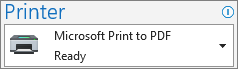In classic Outlook, you use the Print tool to save a message as a PDF, but no actual printing is required:
-
From your email message, select File > Print.
-
In the first option under Printer, select Microsoft Print to PDF.
-
Select Print, select a location for your file, enter a file name, and select Save.
The PDF file is immediately saved in the folder location you chose.
Tip: To save a message in a different format, see Save an email message.
In new Outlook, you use the Print tool to save a message as a PDF, but no actual printing is required:
-
Open the email message, select the View tab, then select Print.
-
In the preview pane, select Print.
-
In the first option under Printer, select Microsoft Print to PDF.
-
Select Print, select a location for the PDF file, enter a file name, and select Save.
The PDF file is immediately saved in the folder location you chose.
Tip: To save a message in .eml format, see Save an email message.
In Outlook for Mac, you use the Print tool to save a message as a PDF, but no actual printing is required:
-
Open the email message, select the File tab, then select Print.
-
In the preview pane, select the arrow next to PDF.
-
Select Save as PDF.
-
Select a location for the PDF file, enter a file name, and select Save.
The PDF file is immediately saved in the folder location you chose.
Tip: To save a message in .eml format, see Save an email message.