Whether you're scheduling an appointment for yourself or setting up a meeting, Outlook gives you all the features you need to find the right time for everyone.
As you switch from G Suite Calendar to Outlook, there are a few differences in names to be aware of, like attendees instead of guests or interchanging appointment with event.
Create an appointment
-
In the calendar, select New Appointment.
-
Add a title, start and end time, location, and other details.
-
Select Save & Close.
Note: Any appointment can become a meeting if you Invite Attendees.

Schedule a meeting
-
In your calendar, select New Meeting.
-
Add a title, invitees, start and end time, location, and other details.
-
Select Teams meeting if you want to be able to meet in Microsoft Teams.
-
Select Send.
Check out Schedule a meeting with other people to learn more.

Use the Scheduling Assistant
When you create a meeting, use the Scheduling Assistant to see when attendees and rooms are available.
-
From a new meeting request, select Scheduling Assistant.
-
The shaded area with vertical bars shows the meeting time. Drag the bars to adjust the meeting time.
-
The grid shows when attendees are available. To the right of the meeting request, Outlook shows suggested times and the number of conflicts.
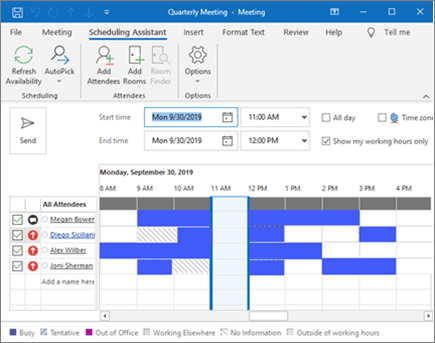
Create a recurring appointment or meeting
-
Select New Appointment.
-
Add the details of your appointment or meeting.
-
Select Recurrence.
-
Set the Recurrence pattern and Range of recurrence.
-
Select OK.
To make an existing appointment or meeting recurring:
-
Open an existing appointment or meeting.
-
Select Recurrence.
-
Set the Recurrence pattern and Range of recurrence.
-
Select OK.
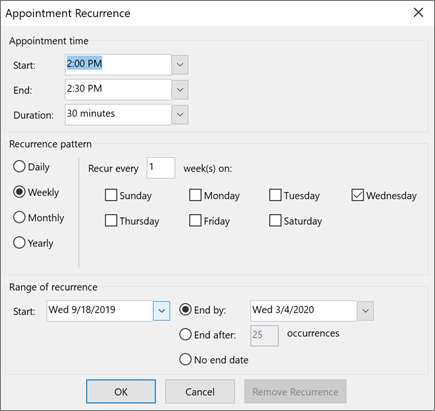
Note: Features and information in this guide apply to Outlook as available through Microsoft 365.










