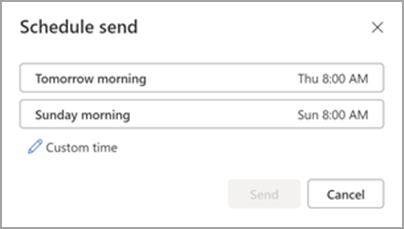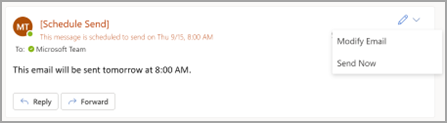Schedule a message for later
-
While composing a message, select the dropdown next to the Send button and select Schedule send.
-
Select one of the default options, then select Send or choose a custom time and then select Send.
-
After you select Send, the message remains in the Draft folder until the delivery time.
Send the message immediately
If you decide later that you want to send the message immediately, do the following:
-
Switch to the Draft folder.
-
Open the scheduled message and select the Edit pencil icon.
-
Select Send Now.