We need your feedback to help us deliver a great product. Please let us know if you have a comment or suggestion about Microsoft Teams (free). Thanks in advance!
Send feedback from Settings
-
Tap your profile picture.
-
Tap Settings

-
Tap Help & feedback

-
You have the option to:
-
Get Help

-
View Diagnostics

-
Suggest a feature

-
Send feedback

-
Send feedback from Settings
-
Tap your profile picture or More

-
Tap Settings

-
Tap Help and feedback

-
You have the option to:
-
Get Help

-
Suggest a feature

-
Send feedback

-
Shake and send feedback (or Disable Shake and send feedback)

-
Report a problem, Give a compliment, or Suggest a feature.
-
Select Settings and more


-
You have the option to:
-
Report a problem.
-
Give a compliment.
-
Suggest a feature.
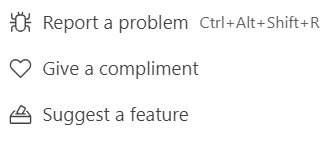
-
You can choose to share diagnostic data (log files) to Microsoft when you send feedback in the Microsoft Teams (free) app. These log files contain information about processes running in the Teams app to help detect, diagnose, and fix issues in the app. These, along with your feedback, help make improvements to Microsoft Teams (free) that keep the app secure.
To attach logs, turn on Include troubleshooting info when providing feedback.
What kind of information is being collected and how is it used?
The log files contain information about the processes and components running in the Microsoft Teams (free) app but don't contain your name or email address, the content of your documents, or information about apps unrelated to Teams.
The information we do collect in these log files helps provide more context about technical issues that might occur when you’re using Microsoft Teams (free). For example, the information could help us identify the underlying reason why you might have a problem saving a file on the device running Microsoft Teams (free). In those situations, it’s beneficial for the log files to be sent to Microsoft.
Learn more about how to export or delete your Microsoft Teams (free) data.
Contact us
For more help, contact support or ask a question in the Microsoft Teams Community.










