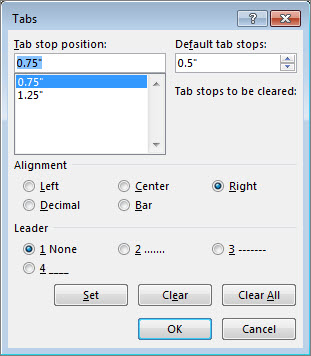-
Tab stop position Enter the position (measurement) on the ruler where you want to set the tab stop.
-
Default tab stops Shows the current default tab stop measurement. Change this to have any tab interval.
-
Alignment Choose one of the following:
-
-
-
-
-
-
-
Leader Choose a leader style to use between tabs - 1 None, 2 dots, 3 dashes, or 4 underline. Examples of the leader are shown next to the numbers.
-
Set Records changes you make. This allows you to set multiple stops in one session.
-
Clear Removes a selected tab stop.
-
Clear All Removes all tab stops.
-
OK Saves all changes and exits the dialog box.
-
Cancel Ignores all changes and exits the dialog.