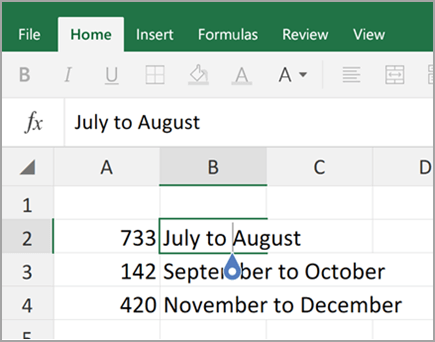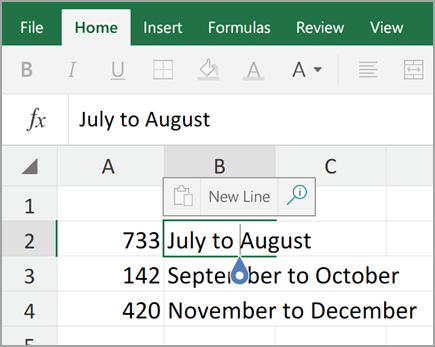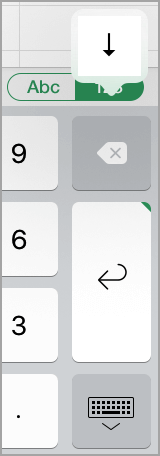To start a new line of text or add spacing between lines or paragraphs of text in a worksheet cell, you can do the following:
-
Double-click the cell in which you want to insert a line break.
-
Click the location inside the selected cell where you want to break the line.
-
Press Alt+Enter to insert the line break.
To start a new line of text or add spacing between lines or paragraphs of text in a worksheet cell, you can do the following:
-
Double-click the cell in which you want to insert a line break.
-
Click the location inside the selected cell where you want to break the line.
-
Press CONTROL+OPTION+RETURN to insert the line break.
To start a new line of text or add spacing between lines or paragraphs of text in a worksheet cell, you can do the following:
-
Double-click the cell in which you want to insert a line break (or select the cell and then press F2).
-
Click the location inside the selected cell where you want to break the line.
-
Press Alt+Enter to insert the line break.
To start a new line of text or add spacing between lines or paragraphs of text in a worksheet cell, you can do the following:
-
Double-tap within the cell.
-
Tap the place where you want a line break, and then tap the blue cursor.
-
Tap New Line in the contextual menu.
Note: You cannot start a new line of text in Excel for iPhone.
To start a new line of text or add spacing between lines or paragraphs of text in a worksheet cell, you can do the following:
-
Tap the keyboard toggle button to open the numeric keyboard.
-
Press and hold the return key to view the line break key and then drag your finger to that key.
Need more help?
You can always ask an expert in the Excel Tech Community or get support in Communities.