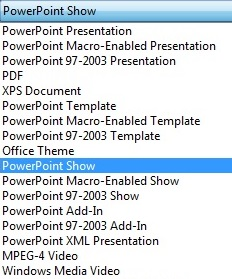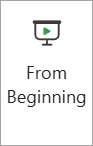If you're sending your PowerPoint presentation to colleagues or friends, or if you're running it in a booth or kiosk, you might want people to immediately watch your presentation as a slide show instead of seeing the slides in edit mode. Save your PowerPoint presentation as a PowerPoint Show (a .ppsx file) so it automatically starts the slide show when the file is opened.
Make a slide show that starts automatically when opened
-
Select File > Save as (or Save a Copy).
-
Click More options (or Browse).
-
Browse to the folder where you want to save your presentation.
-
In the File name box, type a name for your presentation.
-
Under Save as type, select PowerPoint Show.
The file is saved as a .ppsx file. When the file is double-clicked, it opens as a slide show.
Edit a .ppsx file
-
In PowerPoint, click File > Open.
-
Browse to the .ppsx file, and open it.
Saving a presentation as a PowerPoint Show (.ppsx file) isn't available in PowerPoint for the web.
To start a slide show in PowerPoint for the web, open the file, and on the Slide Show tab of the ribbon, select From Beginning.
(If you've turned on the Single Line Ribbon, select the Slide Show tab, and select From Beginning along the top of your slide deck.)
For more details on running a slide show, see Present your slide show.
See also
Set the timing and speed of a transition
Create a self-running presentation