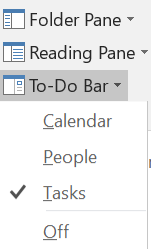Outlook is more than just an email program. You can also manage your calendar, contacts, tasks, or notes. The navigation bar at the bottom of the screen allows you to switch between the different features in Outlook like email, calendar, contacts (or people) and tasks.
To switch between your email and your calendar, select Calendar on the navigation bar. To view your contacts, select People. Depending on your screen resolution, some items on the navigation bar might be hidden. For example, Notes, Folders, and Shortcuts are hidden behind the three dots
For more information on how to customize the Navigation Bar, see Change what appears on the Navigation Bar.
Show your Calendar, Contacts, or Tasks alongside your email
Outlook 2016 allows you to display a mini-calendar, your contacts, or your task list alongside your email in the To-Do Bar. To display the To-Do Bar, use the following steps.
-
Select the View tab from any email folder.
-
In the Layout group, select To-Do Bar to display a drop-down list.
-
You can pick Calendar, People, or Tasks. To turn the To-Do bar off, select Off.