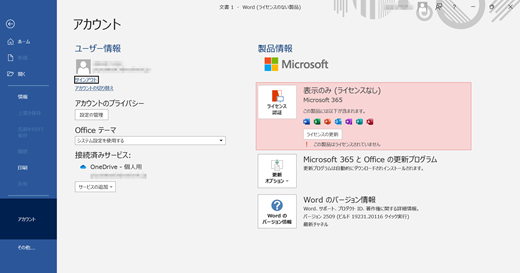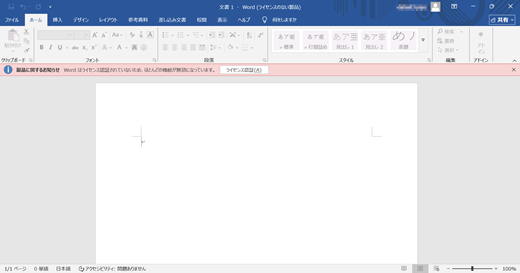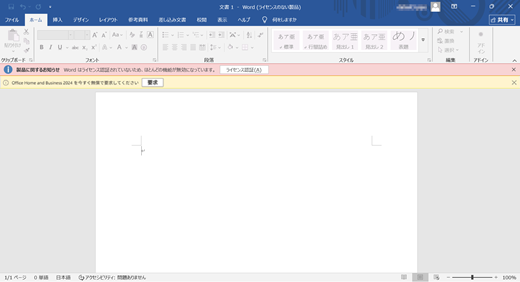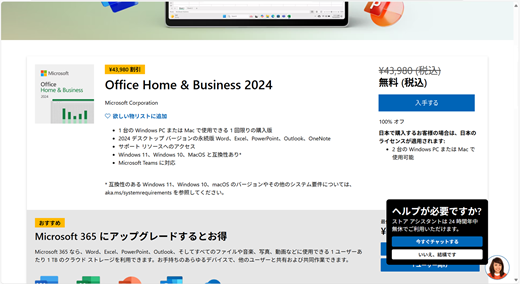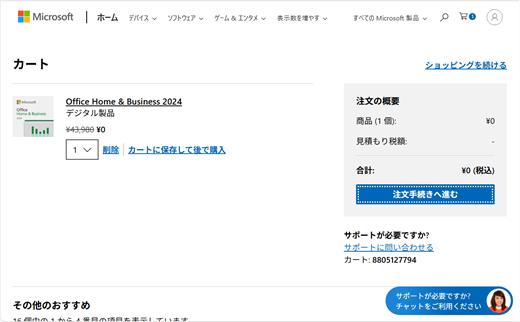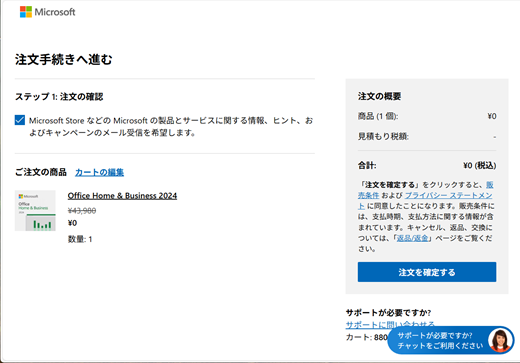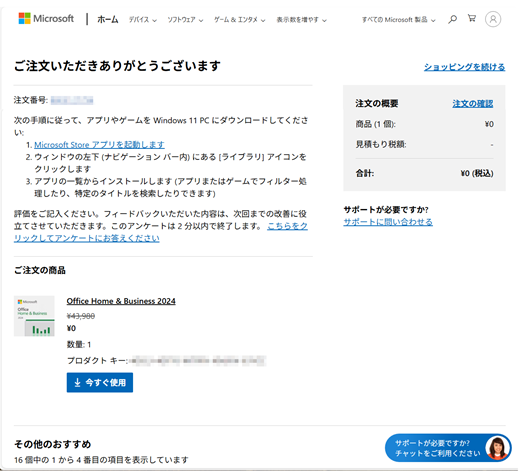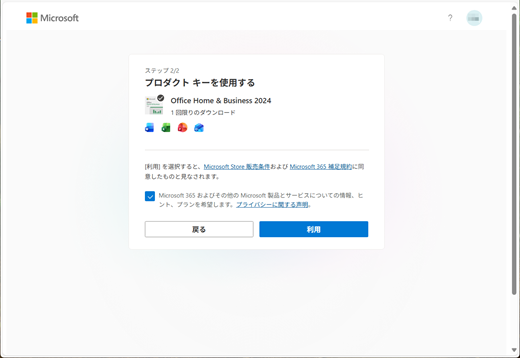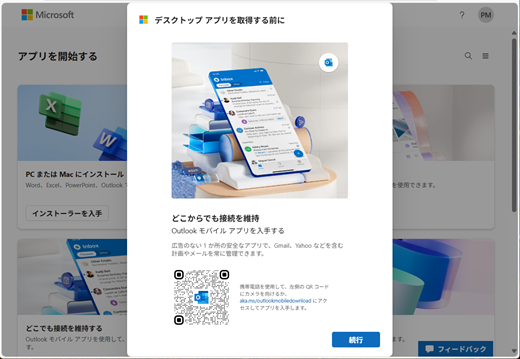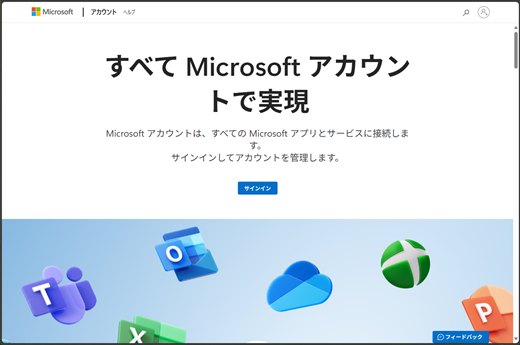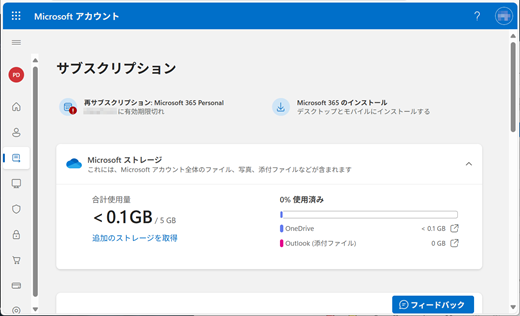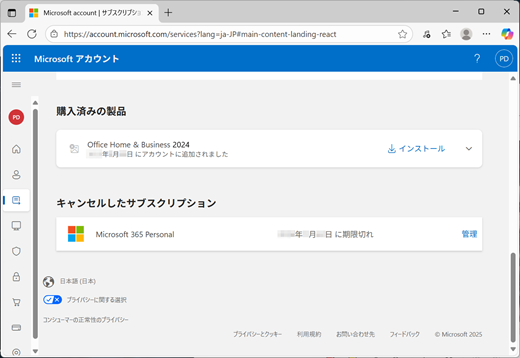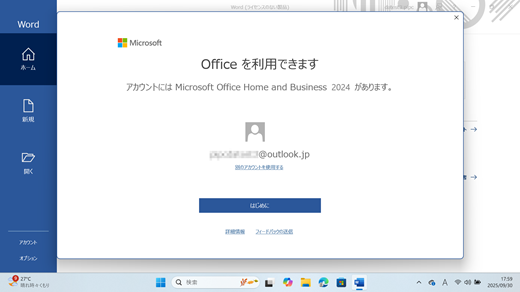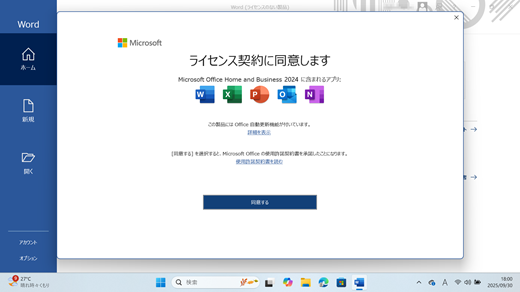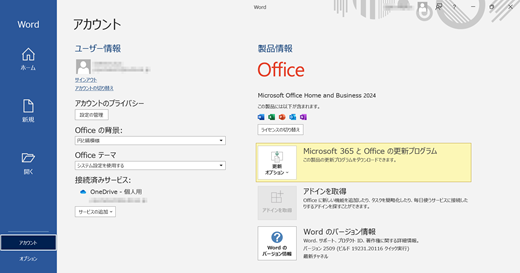Since October 2025, the Microsoft 365 Personal 24-month free offer is included with some Office Pre-installed PCs sold in Japan only.
You can start the 3-month free trial subscription instead of the 24-month full subscription and use the features and services of Microsoft 365 Personal in the period. However, If you determine that the features are not necessary for you, you can switch to Office Home and Business 2024 for free after the trial subscription ends.
Purchase the Office Home & Business 2024 for free
Confirm the 3-month trial subscription is expired
Step 1:
Start a preinstalled Microsoft 365 app from Start menu (Word, Excel or PowerPoint)
Step 2:
Go to File tab > Account menu
Look at the status under "Product Information"
The client apps are unlicensed and locked except for viewing function.
Step 3:
Open a new document in the client app
Check the bar in red appears in the window to notify your apps are unlicensed.
Step 4:
The bar in yellow appears in the window to recommend redeeming the Office Home & Business 2024 free for you.
Select the Redeem button in it
Activate the Office client apps with the Office Home & Business 2024
Step 5:
It redirects to the product page of Office Home & Business 2024 in Microsoft Store web site. (This page is signed in with your Microsoft account automatically.)
You can see the price of this offer is "Free" in it.
Select the Get button
Step 6:
The Cart page opens with the offer added
Select the Proceed your order button
Step 7:
The Proceed your order page opens
Select the Determine the order if the price, quantity and product name are correct
Step 8:
The Thank you for your order page opens
The your order is completed and you can see a Product key of this offer and Use it now button in it.
Select the User it now button
Step 9:
It redirects to Office setup page (It is already signed in with your Microsoft account.)
Select the Get started button
Step 10:
The Use the product key page opens with the product key already entered as the image on the right
Select the Use button if the product name is correct.
Step 11:
The Redemption is completed and the landing page opens in the browser
Please go to the Microsoft dashboard to check the offer linked to your Microsoft account
Step 12:
Go to Subscription page in Microsoft dashboard
Check the Office Home & Business 2024 is listed under the Products you've purchased
Step 13:
Go back to the client app, and then restart it
Step 14:
You see the You've got Office dialog opens on it, and you see the string, "Your account has Office Home and Business 2024." in it.
Select the Get started button
Step 15:
The Accept the License agreement dialog opens
Select Accept button to activate the client apps
Step 16:
Go to File > Account menu in the client apps
You can see the Product information. The apps are licensed with "Office Home & Business 2024".