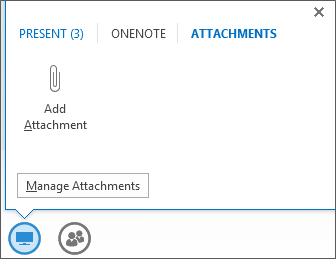Sometimes you need to provide a hand out or file to your meeting participants, such as a copy of the presentation you’re sharing or a document that they need to review. You can upload the files directly into the meeting in advance, which your participants can download on their computer.
You can do this right after you schedule the meeting. Just sign in to your meeting and add the handouts.
Notes:
-
To learn about the other presentation options and Lync Meeting room features, including your options for audio, video, participants, and layouts, see Introduction to Lync Meeting room or details about the meeting room for Microsoft 365 users.
-
If you need to present PowerPoint slides, you’ll need to upload your presentation a different way. Similar to handouts, you can do this any time after you schedule the meeting. Uploading your presentation in advance gives you time to focus on your meeting when your participants join. See Present PowerPoint slides in a Lync Meeting.
Attach a file in the meeting
-
Pause on the presentation (monitor) icon, and click the ATTACHMENTS tab.
-
Click Add Attachment and upload the file.
-
Click Manage Attachments > Permissions to choose who can download the file, or remove it.
Meeting participants can then download the file from the presentation menu on the Attachments tab.