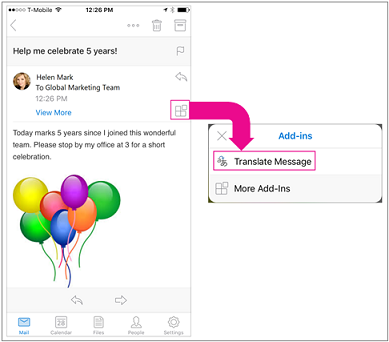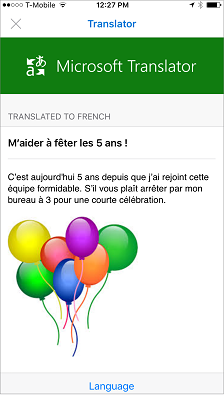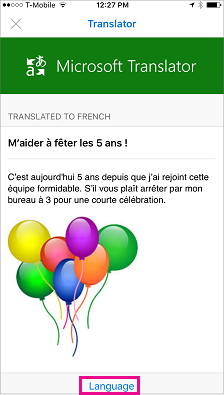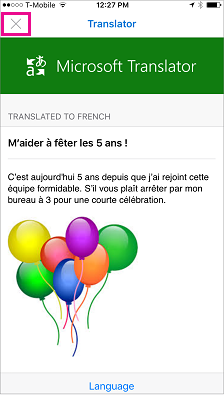Translator for Outlook is a free add-in that translates email message text on the fly. Install it once and it works across all of your Outlook clients, including Outlook for iOS, Outlook 2016, Outlook 2016 for Mac, Outlook on the web, and Outlook.com.
Launch the add-in
Once you've installed Translator, you can access it via the Add-ins button at the top of each of your messages. Click the button to select Translator.
Translate your message text
-
Open the Outlook app on your phone.
-
Open the message you want to translate.
-
Tap the Add-ins button
-
Tap Translate Message.
The translated text is displayed.
-
To change the language, tap Language.
-
Select a language and tap Save.
The translated text is displayed.
-
Tap X at the top of the screen to close Translator.
Troubleshooting
If you're unable to install Translator, your mailbox might be hosted on an unsupported version of Microsoft Exchange. If you're using Translator with a Microsoft 365 account, you'll need a mailbox that's hosted on Exchange 2013 or later. Check with your IT department (commercial users) or Internet Service Provider (consumer users).
Your Exchange admin must allow add-ins to be activated before you can install Translator. Add-in activation is explained in Manage user access to add-ins for Outlook.