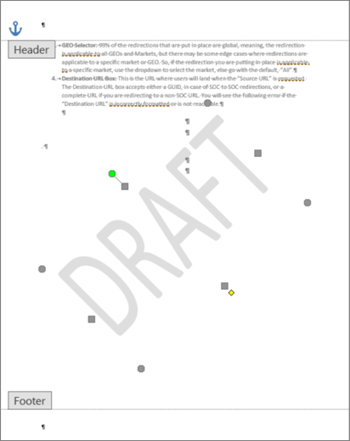First, create your custom watermark.
-
On the Design tab, select Watermark > Custom Watermark.
-
Choose Picture Watermark and select a picture, or choose Text watermark and type your watermark text in the Text box.
-
Click OK.
Next, save the watermark so you can use it in other documents.
-
Double-click near the top of the page, to open the header.
-
Move the cursor over the watermark until the cursor displays a four-headed arrow, and then click the watermark to select it.
-
On the Design tab, in the Page Background group, choose Watermark.
-
Select Save Selection to Watermark gallery.
-
Give the watermark a name, and click OK.
To insert your custom watermark in another document, select it under General in the gallery of watermarks.