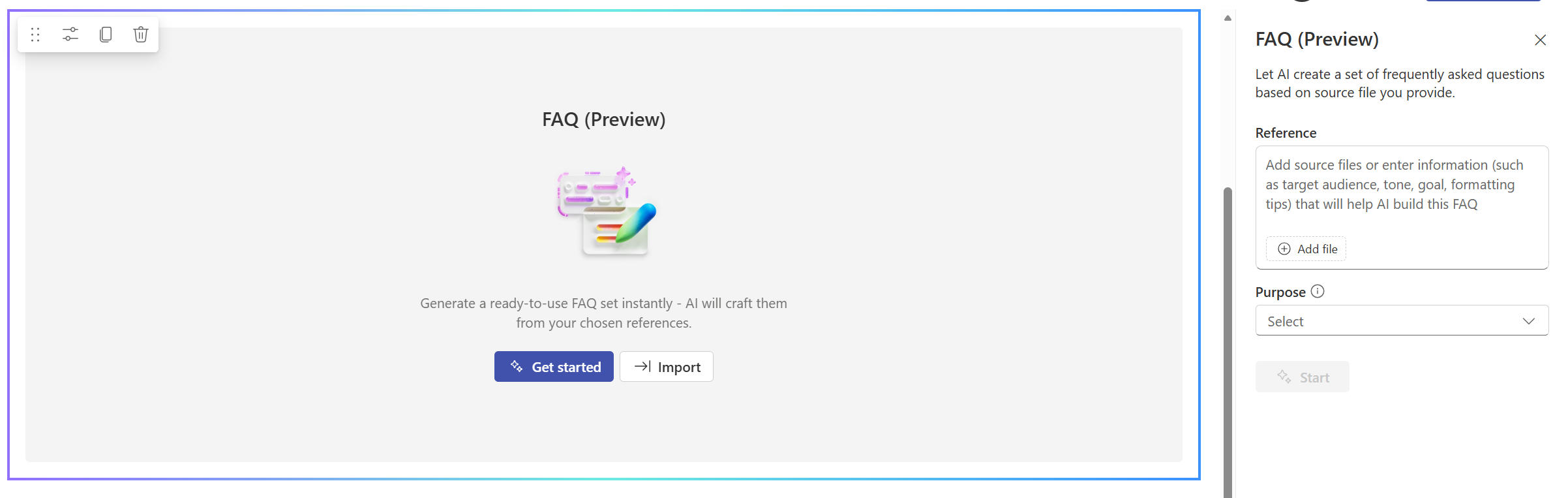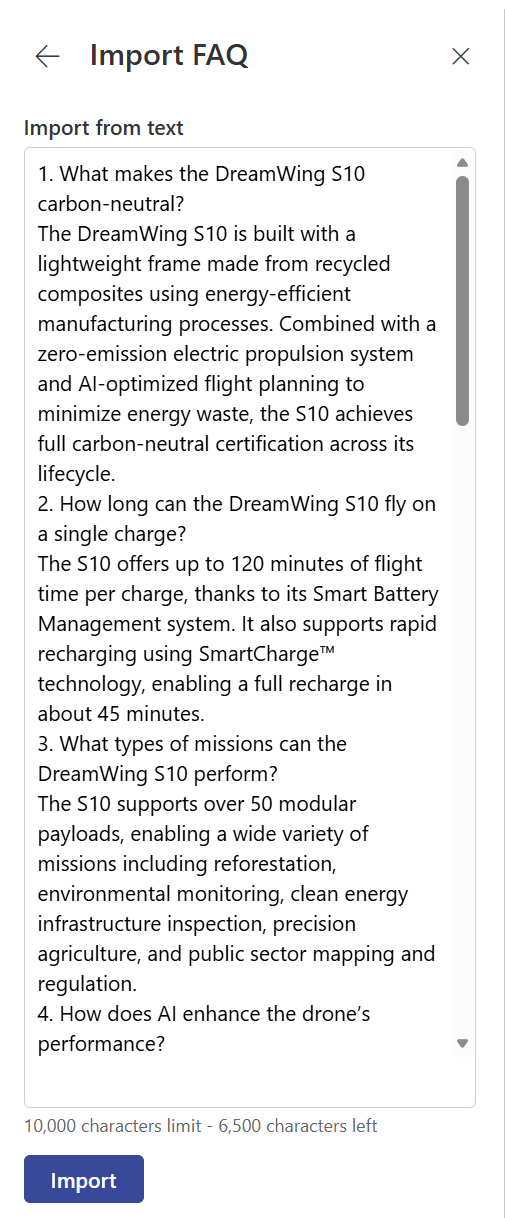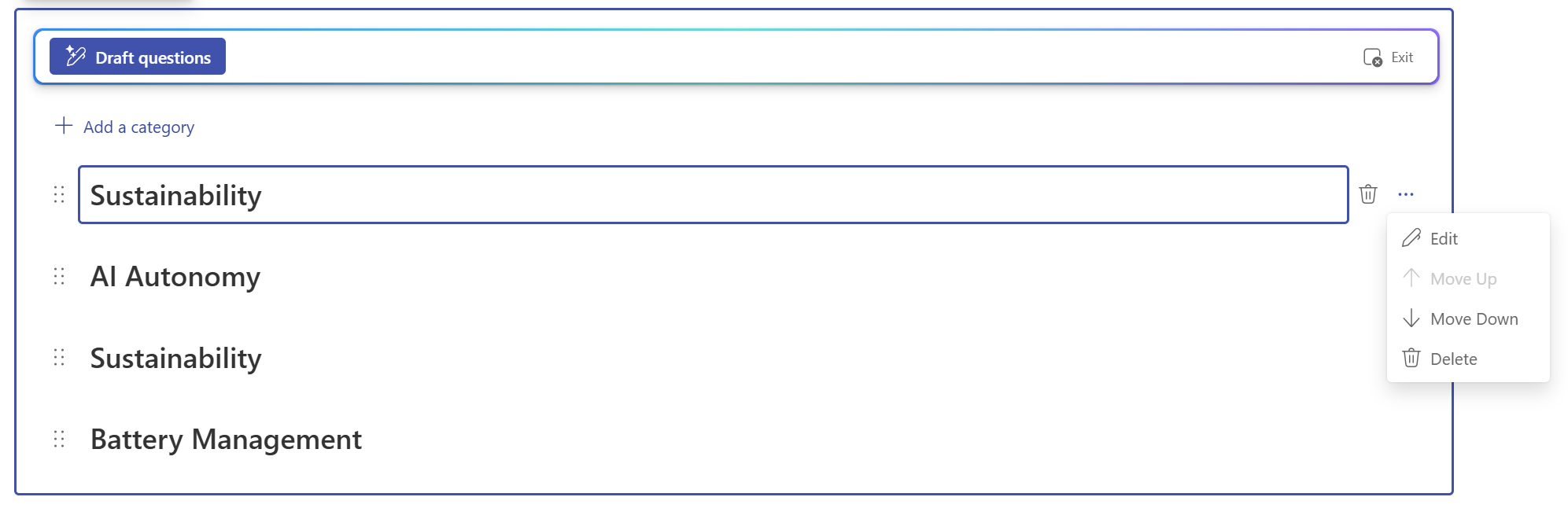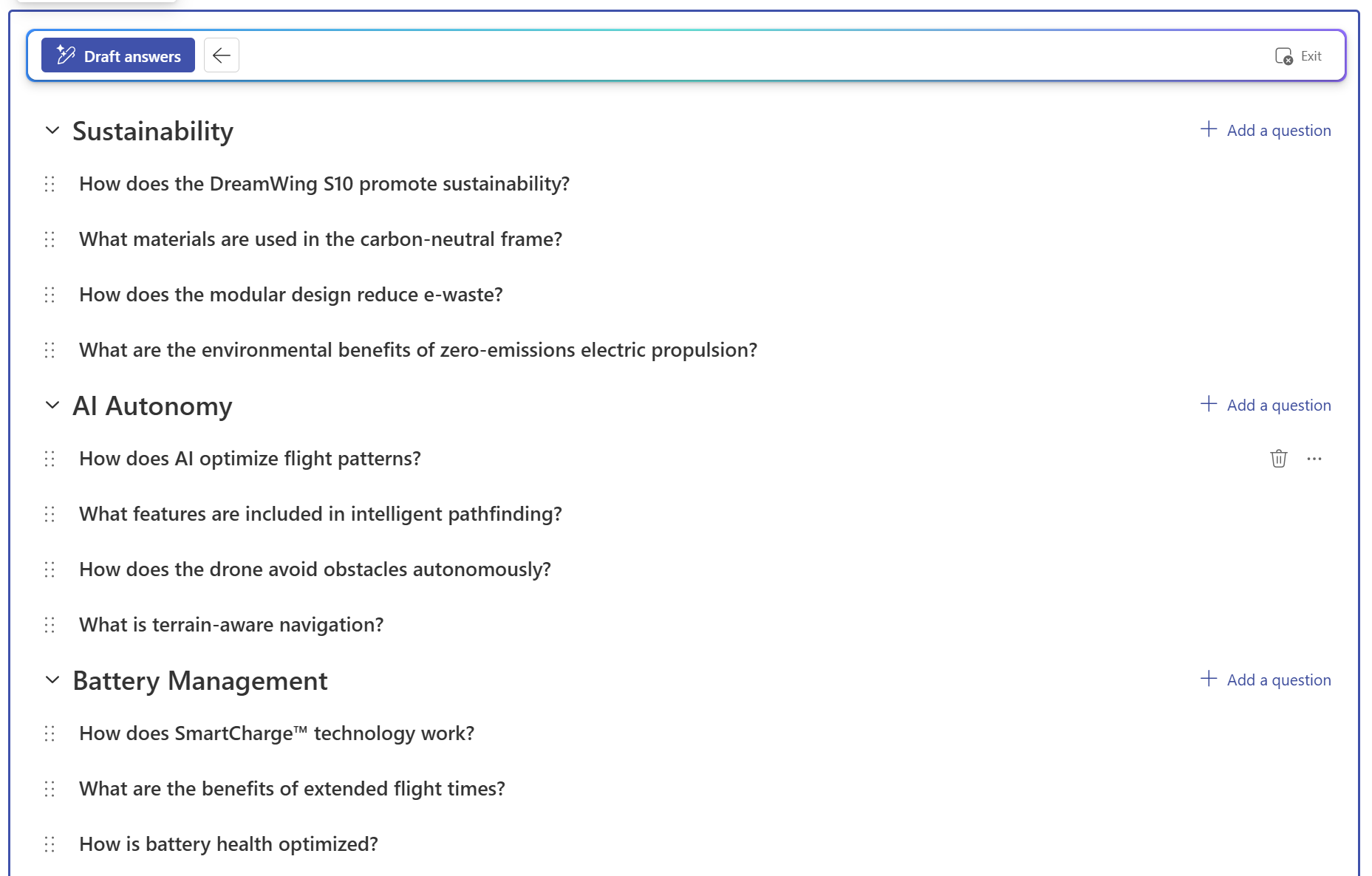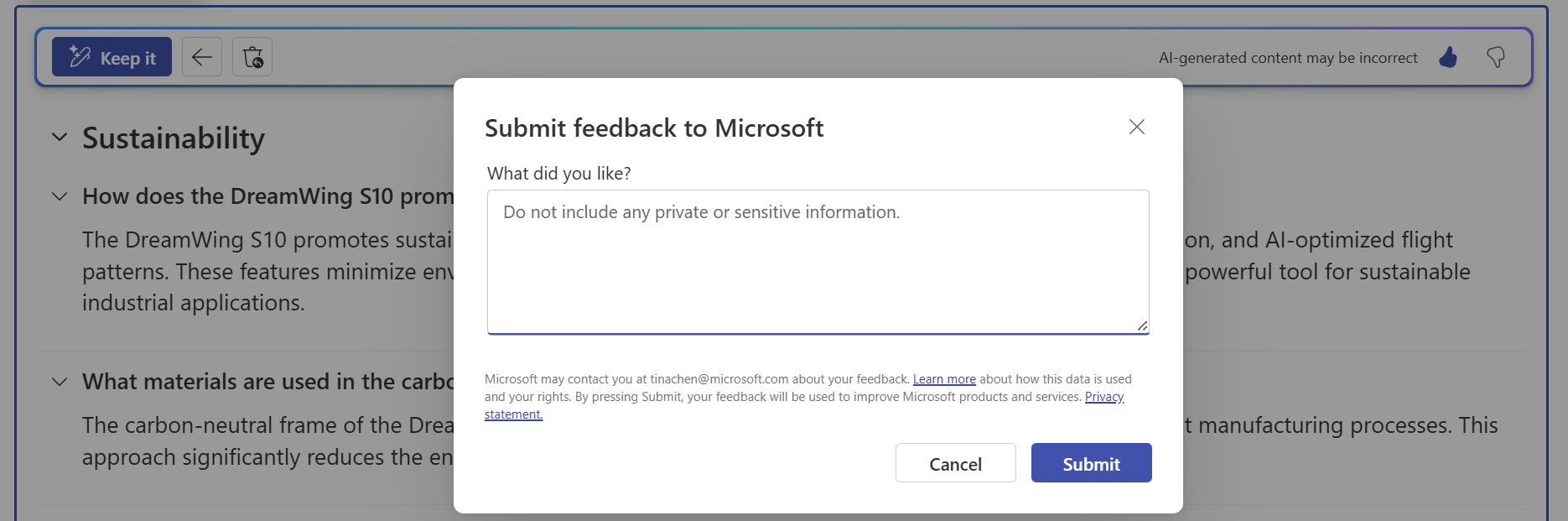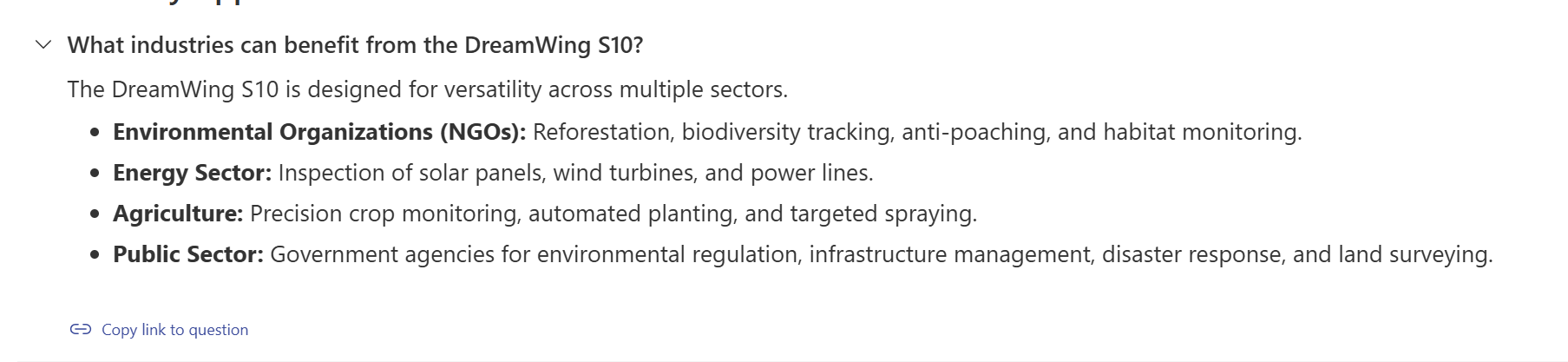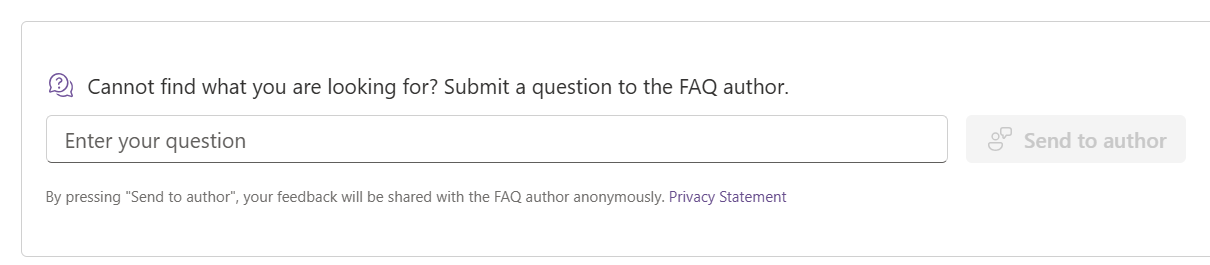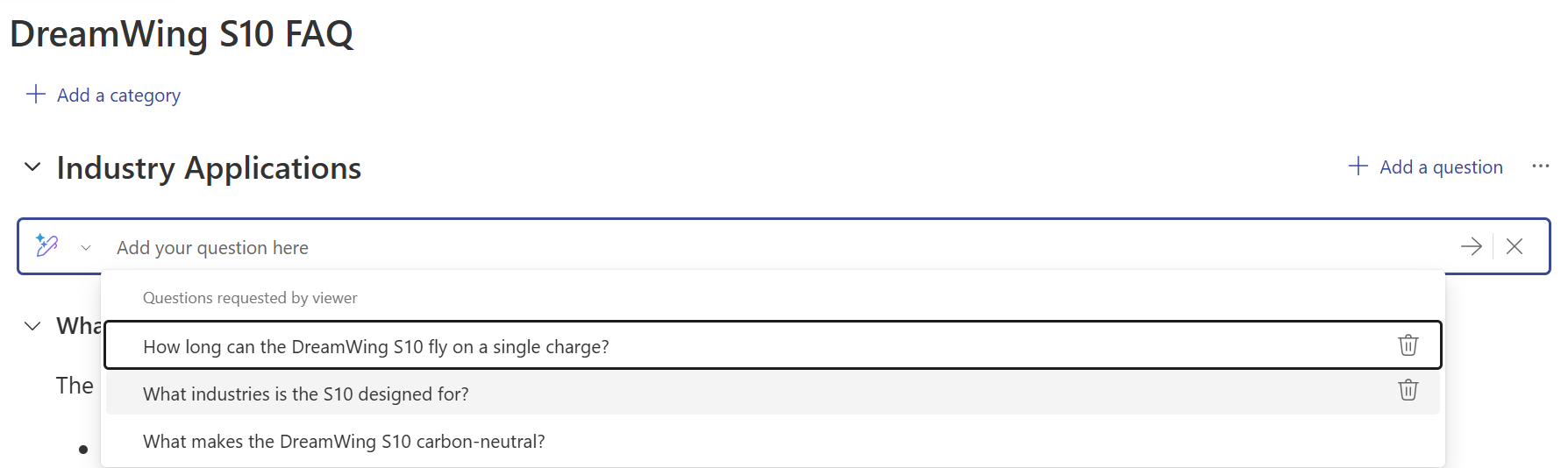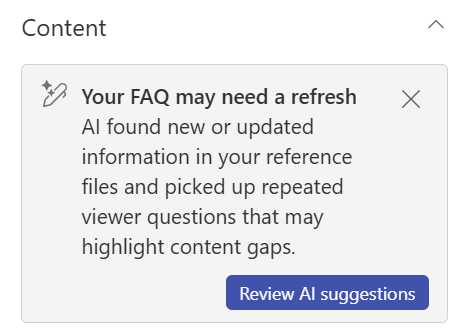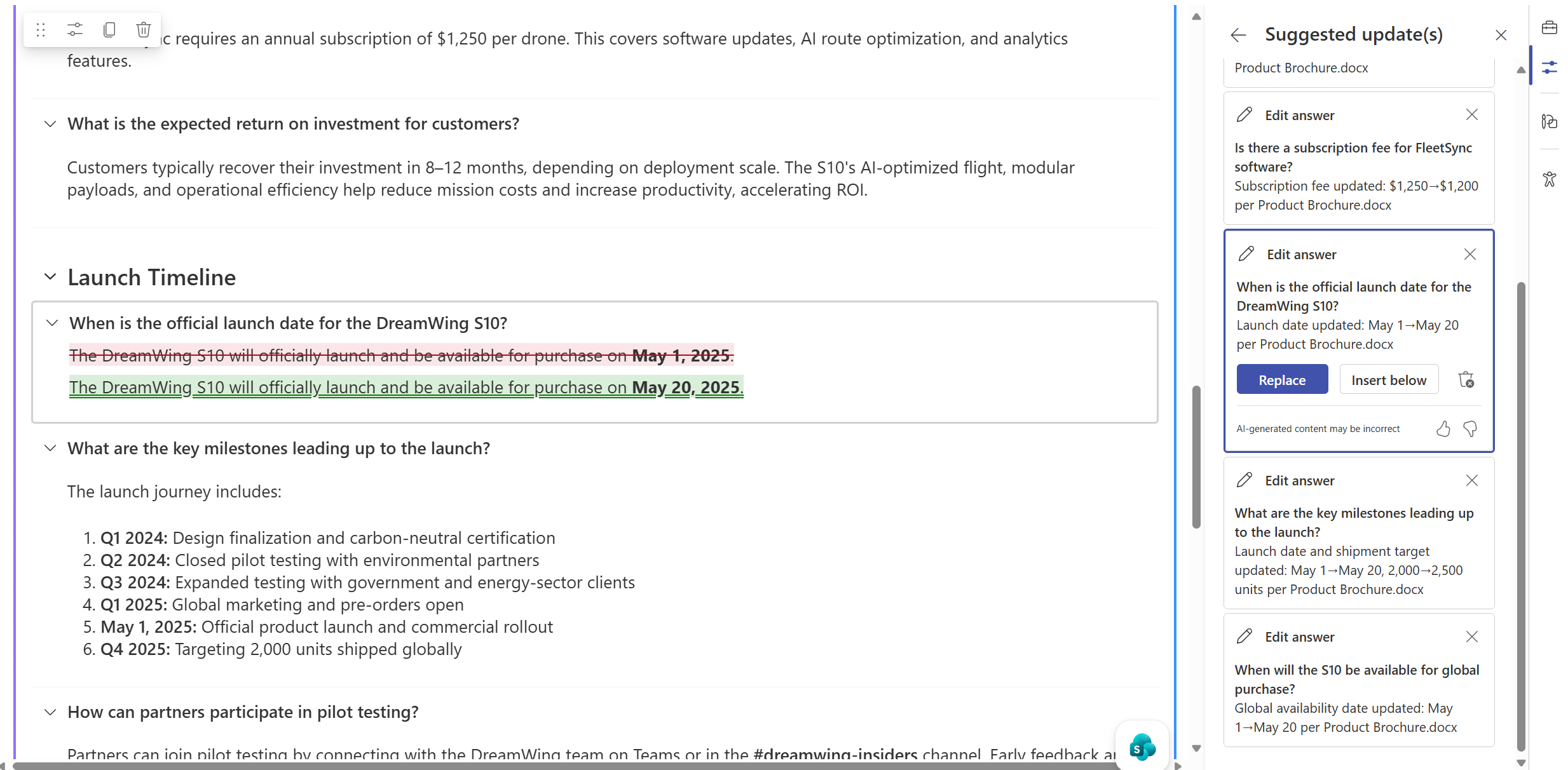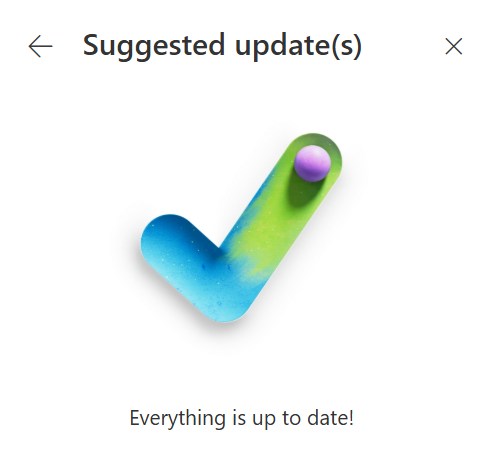This article describes the FAQ web part powered by Microsoft 365 Copilot (Public Preview) that you can use to build and manage FAQs in SharePoint with the power of Microsoft 365 Copilot.
Overview
What is FAQ web part in SharePoint?
The FAQ web part is an AI-powered feature that helps SharePoint content owners create and maintain up-to-date FAQ sections on their SharePoint pages and news. It assists authors across the journey of generation, curation, and refinement of FAQs by leveraging grounding sources (such as Word, PowerPoint, PDF, Loop and Teams Meetings) to generate relevant categories, questions and answers.
At a high level, the feature takes structured and unstructured content as input, applies AI-based processing to extract and suggest meaningful FAQ entries, and produces organized, categorized FAQ sections as output. Authors can manually refine these entries, ensuring high-quality and trustworthy content.
What can FAQ web part do?
The FAQ web part offers several capabilities:
-
AI-Assisted FAQ Generation: Automatically generates FAQ categories, questions and answers based on selected files.
-
Human-in-the-Loop Editing: Content authors can review, edit, remove, and reorder categories, questions and answers before publishing the page.
-
Multi-Source Grounding: Supports multiple content types (Word, PowerPoint, PDF, Loop, and Teams Meetings) to improve accuracy and relevance.
-
Configurable Display Options: Supports different layouts (Chevron, Plus/Minus) and allows users to customize expansion behavior.
What are the Copilot license requirements for this feature?
- Viewers: No Copilot license required.
- Creators & Editors: A Microsoft 365 Copilot license required to create and edit FAQ web part.
Let’s take a closer look at how this new experience simplifies and enhances FAQ creation in SharePoint.
What are FAQ web part's intended uses?
The FAQ web part is designed to help organizations easily generate accurate and accessible FAQ sections on their SharePoint pages.
Key use cases include:
Event - For example: Event details, schedules, and logistics
-
Summarize event details for upcoming conferences, trainings, or company-wide meetings.
-
Provide schedules, speaker bios, session overviews, and logistics information for attendees.
-
Address common attendee questions ahead of the event to reduce repetitive inquiries.
Product - For example: Product announcements, feature updates, and user guides
-
Create product launch FAQs directly from briefing decks, release notes, or technical documentation.
-
Support internal sales enablement or customer-facing portals with up-to-date product information.
-
Build feature guides and troubleshooting FAQs to improve user adoption and reduce support tickets.
Policy - For example: HR, IT, compliance, and standard operating policies
-
Generate HR policy FAQs for topics like leave, benefits, onboarding, and hybrid work.
-
Build IT self-service FAQs to guide employees on software setup, security protocols, and device troubleshooting.
-
Document compliance procedures, corporate policies, and operational guidelines to ensure consistency.
Add a FAQ web part to a SharePoint page
Step 1: Insert a FAQ web part
-
Open the Toolbox on canvas or in Content Pane.
-
Search for "FAQ" under the AI category.
-
Click to add the FAQ web part to your page.
Step 2: Setup a FAQ web part
Once the FAQ web part is added, configure it using the Content Pane:
-
Select Your Source Files - Click on 'Add+' to choose the grounding files. You can select multiple files (supported types: Word, PowerPoint, PDF, Loop, Meeting, SharePoint Pages). More file types will be supported in future.
Choose the FAQ Purpose - Select the most relevant FAQ type from the following options:
-
Event – for FAQs related to event details, schedules, logistics, etc.
-
Product – for product announcements, feature updates, user guides, etc.
-
Policy – for HR, IT, compliance, and standard operating policies, etc.
-
Other – for any other types of FAQs.
(Optional) Provide Additional Details - Add any purpose, target audience, or key details in the provided field. This helps AI better understand and generate relevant FAQs to meet your needs.
Generate Your FAQ - Once setup is complete, click on 'Start' to generate the FAQ content.
Note: you can also start with import an existing FAQ by copy and paste to get started.
Step 3: Refine and Organize Categories
Once AI generates the initial FAQ categories on the canvas, you can:
-
Manually refine the categories to better align with your content.
-
Add new categories if needed.
-
Remove unwanted categories to keep your FAQ focused.
-
Reorder categories to your preferred sequence.
Once you are satisfied with the category setup, click on 'Draft questions' to proceed.
Step 4: Generate and Refine Questions
Once AI generates the questions under each category, you can:
-
Manually refine the questions to improve clarity and relevance.
-
Add new questions if needed.
-
Remove unwanted questions to streamline your FAQ.
-
Reorder questions to your preferred sequence.
-
Move questions to other Category.
Once you're done, click on 'Draft answers' to allow AI to generate answers for each question or click on 'Back' button to previous step.
Step 5: Review Answers and Provide Feedback
Once AI generates the answers for each question, you've completed all the steps, click on 'Keep it', and your FAQ is all set!
Don't forget to click the '👍/👎' and add your comments to help us improve Copilot's responses and elevate the experience.
Step 6: Further Refine your FAQ
When your FAQ has been added onto Canvas, you can still:
-
Modify answers to improve accuracy or tone by using Rewrite with Copilot.
-
Add new category and question as needed.
-
Customize the layout of the FAQ.
-
Share the page via email.
-
Import additional FAQ by copy and paste.
-
Share specific Q&A pair to your audience by copying the link.
Receive feedback and additional questions from your FAQ viewers
As the FAQ content owner, now you can now collect feedback directly from your FAQ viewers. A new field below each FAQ web part allows viewers to submit additional questions if they can’t find the information they’re looking for in the current FAQ list.
How it works
-
Enable or disable viewer submissions
As the FAQ author, you can turn this capability on or off in the right-hand property pane using the toggle setting.
-
Viewers submit additional questions
Once this feature is enabled, viewers can type their question in the provided field and click 'Send to author'.
-
Review relevant questions
When the FAQ author enters Edit mode and select Add a question, all viewer-submitted questions will appear in a dropdown list. Non-relevant questions are automatically filtered out by design.
Update your FAQ with AI Suggestions
Step 1: Check for available update
-
Open the FAQ web part in Edit mode.
-
In the content pane, select Review AI suggestions. Note: AI suggestions appear only when updates are detected — for example, if changes are found in the reference file or if visitors repeatedly ask similar questions.
Step 2: Review Suggested Updates
-
Review the AI-suggested updates in the panel.
-
Choose to Replace, Insert below or Dismiss the suggestions. You can continue to manually modify the content as needed after reviewing all suggestions.
-
Once all suggested updates have been reviewed and addressed, a confirmation message will appear, as shown below.
Responsible AI Notes
How was FAQ web part evaluated? What metrics are used to measure performance?
Key evaluation methods included:
Manual and Automated Testing – The system underwent extensive manual reviews and automated testing across different FAQ scenarios, leveraging Microsoft internal data and real-world use cases.
Automated Quality Metrics – Performance was assessed using key measurements such as:
-
Kept Rate – The percentage of AI-suggested FAQs that users retain or publish.
-
Engagement Metrics – Tracking how users interact with the FAQs, including views, clicks, and feedback.
User Feedback & Iterative Improvements – The web part was tested with real users, collecting feedback on content accuracy, readability, and usability, driving continuous refinements.
While the system performs well across common FAQ use cases, performance may vary for highly specialized topics. Authors are encouraged to review AI-generated content before publishing.
What are the limitations of FAQ web part? How can users minimize the impact of FAQ web part's limitations when using the system?
While FAQ web part enhances FAQ management with AI-powered automation, certain limitations should be considered:
-
Context Dependence – The AI relies on uploaded documents and meeting transcripts as grounding sources.
How users can mitigate these limitations:
-
Verify and Edit FAQs – Always review AI-generated FAQs before publishing.
-
Use High-Quality Source Material – Ensure that documents and meeting notes are comprehensive and up-to-date to improve accuracy.
-
Use Human Oversight for Compliance-Sensitive Topics – AI-generated content should always be validated for regulatory or high-stakes topics.
What operational factors and settings allow for effective and responsible use of FAQ web part?
FAQ web part provides several built-in features and controls that support responsible use and help ensure content quality throughout the authoring process:
-
Contextual Input for Improved Relevance: FAQ authors can add detailed descriptions and select the appropriate FAQ type to guide the system in generating questions and answers that are better aligned with the intended scenario.
-
Iterative Refinement and Customization: Authors can edit, regenerate, adjust categories, and refine both questions (in the builder interface) and answers (on the canvas) - allowing for iterative improvement of the FAQ set before publishing.
-
AI-Generated Content Review Reminder: Authors are clearly reminded that “AI-generated content may be incorrect” before choosing to accept and publish a suggested FAQ, encouraging thoughtful review and human oversight.
How do I provide feedback on FAQ web part?
FAQ web part collects feedback from authors (who create and manage FAQs) to ensure continuous improvement.
Feedback & Metrics from Authors to Microsoft:
Authors can provide direct feedback on AI-generated FAQs to Microsoft through various signals, which help improve system accuracy and usability:
-
Thumbs up/down Ratings – Authors can rate AI-generated FAQ set.
-
Report issues or feature requests via the Microsoft 365 Admin Center or support channels to SharePoint.