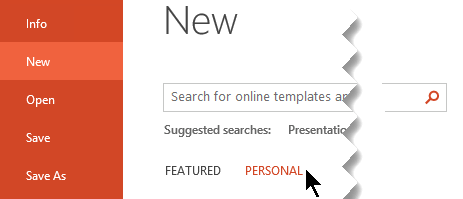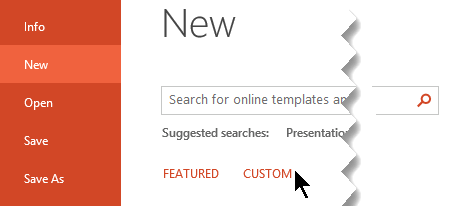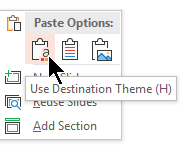If you want to use a template you've saved for your next presentation, here's how.
-
On the File tab, click New.
-
Select Personal or Custom. (The name varies, depending on circumstance.)
Tip: If you don't see Personal or Custom then you probably don't have any templates stored in your templates folder. Create and save one, or use the steps in the next section to copy a template to that folder.
-
Double-click your template and a new presentation will open with your template applied to it.
Got a custom template you want to use in PowerPoint?
Did you receive a template, via download, email, or other method, that you'd like to add to PowerPoint? Copy or save your template (.potx) file to the Templates folder at:
C:\Users\< UserName> \Documents\Custom Office Templates\
Important: Replace <UserName> with your username.
Import existing slides into your new presentation
-
Open the file that contains the existing slides.
-
Click the thumbnail pane and then select the slides you want:
-
Select all slides: Ctrl+A
-
Select a subset of the slides: Ctrl+click
-
-
Copy the slides (Ctrl+C).
-
Switch to the new file, right-click the thumbnail pane, and under Paste Options select Use Destination Theme:
All the copied slides are inserted in the new presentation.
Set your template as a default option
You can mark your personal template to be an option on the default Featured tab. Here’s how:
-
Repeat the first two steps from the first procedure above.
-
Right-click your template and select Pin to List.