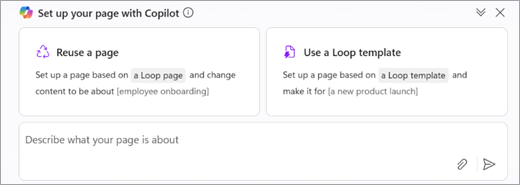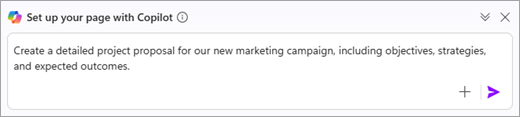Note: To use Copilot in the Loop app, you need a Microsoft 365 Copilot license. However, you can still collaborate by sharing Copilot content with those using Loop who don't have a license. Learn more about Microsoft 365 Copilot licensing and Microsoft 365 Copilot plans.
The ability to reuse and repurpose work for new projects is invaluable. With Copilot in Loop, you can take an existing page and reuse it, start with a Loop template, or create a brand new page with a single prompt.
Reuse a page
Tip: Learn more about how to get started with Copilot in Loop.
-
Select Create new and then choose Page.
-
At the bottom of your Loop page, select Reuse a page.
-
Select a page from the suggested pages in the pop up. If you don't see the page you want, use the prompt box and enter / and then the name of your previously created page.
Note: You can reuse any page in any workspace you have access to.
-
In the prompt box, provide details on what you want the new page to be about. For example:
-
Press Enter or select Send .
-
Select Keep draft or, if you changed your mind about the page you picked, select Go back and start over and then choose another.
Use a Loop template
-
Select Create new and then choose Page.
-
At the bottom of your Loop page, select Use a Loop template.
-
Select a template from the template gallery.
-
To use the template as is, select Use template and you'll jump to the template.
-
To modify the template, select Edit with Copilot. In the Copilot dialog, provide details of what you want the page to be about. For example:
-
Press Enter or select Send , then choose Keep draft. Or, if you changed your mind about the page you picked, select Go back and start over and then choose another.
Create a new page using a direct prompt
-
Select Create new and then choose Page.
-
At the bottom of your Loop page, enter your prompt in the Copilot dialog. For example:
-
Press Enter or select Send .
Tip: You can save your newly created page to use again. Learn more about how to save an existing Loop page as a template.
Learn more
Draft and add content with Copilot in Loop
Summarize a page with Copilot in Loop
Save an existing Loop page as a template
Refine your results with Copilot in Loop
Frequently asked questions about Copilot in Loop