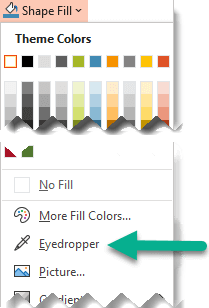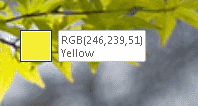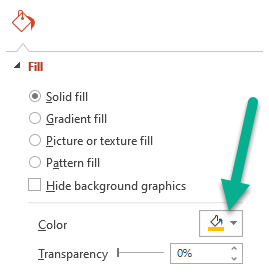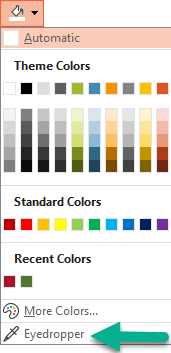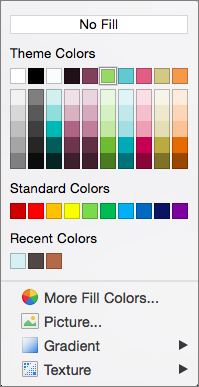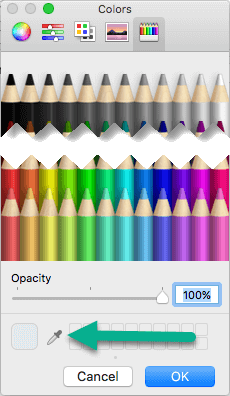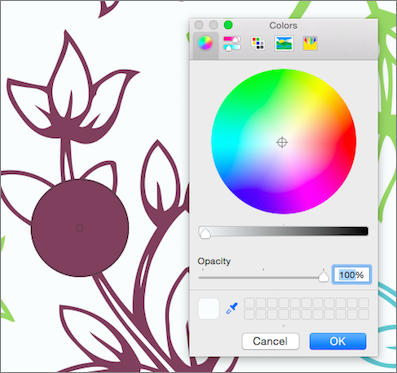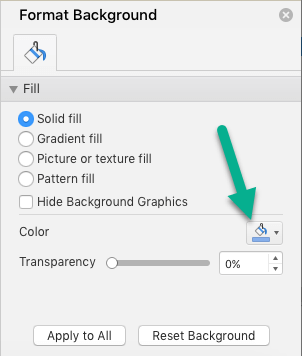There are three basic steps for copying and transferring a color with the Eyedropper in the PowerPoint desktop app:
-
First, select the thing you want to re-color.
-
Next, select the eyedropper.
-
Then, select the color you want to apply.
Change the color of a shape or text
-
Select the shape or text you want to assign a new color to. (To select multiple objects, press Ctrl and then click the shapes.)
-
On the Format or Shape Format tab, select Shape Fill (if you're coloring a shape) or Text Fill (if you're coloring text). Then select the Eyedropper option:
The mouse pointer turns into an eyedropper tool:
-
Press and hold the mouse button. As you move your pointer around onscreen, a live preview of the color you're pointing at appears. Hover or pause on a color to see its RGB (Red Green Blue) color coordinates.
-
When you're pointing at the color you want to match, release mouse button. The color is immediately applied to the selected shape or object.
For a more accurate way of getting the exact color you want when many colors are clustered together, select the color by pressing Enter or spacebar instead.
-
To turn off the Eyedropper tool without picking a color, press Esc.
Match a color and apply it to the slide background
-
Right-click the slide whose background you want to re-color.
-
Select Format Background.
The Format Background pane opens on the right.
-
Open the Color menu.
-
Select the Eyedropper.
-
Point at the color you want to apply, and then click. The color is immediately applied to the slide background.
-
If you want all slides in your file to have that same background, at the bottom of the Format Background pane, select Apply to All.
If you've changed your mind and don't want to apply the color, at the bottom of the Format Background pane, select Reset Background.
You can use the eyedropper tool anywhere that you can access the More Colors menu option, such as in shape fills, shape outlines, shadow settings, line options, chart fills, and so on. The menu option name may vary (for example, you might see More Fill Colors) depending on the type of object you're working with. For most slide objects, you can simply double-click it to open the Format pane, where you can find all the color options for that object.
Change the color of a shape or text
-
Select the shape or object you want to assign a different color to. (To select multiple objects, press Shift and then click the objects.)
-
On the Shape Format tab, select Shape Fill (if you're coloring a shape) or Text Fill (if you're coloring text).
The gallery of fill colors opens:
-
Click More Fill Colors to open the Colors dialog box.
-
Move the Colors dialog box to one side so that it's out of your way: click the title bar of the dialog box and then drag.
-
Click the eyedropper tool near the bottom of the dialog box.
The mouse pointer becomes a large circle.
-
As you move your pointer over other colors in your presentation, the circle shows a preview of the color you're pointing at.
Tip: You can also match colors anywhere on your screen. After clicking Eyedropper, click and hold the mouse button as you drag your mouse to the color you want to match. The eyedropper tool disappears when you move outside the PowerPoint window, but the color will still preview and be matched.
-
Click the color you want to match.
In this example, the eyedropper tool is showing a preview of a purple color that is matched to a color on the slide background.
-
Select OK in the Colors dialog box to confirm your color choice and apply it to the shape or object you selected in step 1.
To cancel the eyedropper without picking a color, press Esc.
Match a color and apply it to the slide background
-
Select the slide whose background you want to re-color.
-
On the Format menu, select Slide Background.
The Format Background pane opens on the right.
-
Click the Color button, and then click More Colors at the bottom.
The Colors dialog box opens. Move it to one side so that it's out of your way: click the title bar of the dialog box and then drag.
-
Select the Eyedropper.
-
Point at the color you want to apply, and then click to select it.
In the Colors dialog box, the square next to the Eyedropper tool shows the color you've selected.
-
If you're satisfied with your color selection, click OK to assign the color to the slide background.
-
Optionally, If you want all slides in your file to have that same background, at the bottom of the Format Background pane, select Apply to All.
If you've changed your mind and don't want to apply the color, at the bottom of the Format Background pane, select Reset Background.
The eyedropper tool isn't available in PowerPoint for the web. It is only available in the desktop app.