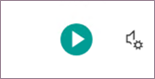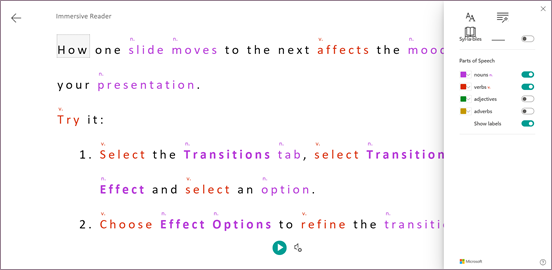Immersive Reader is a feature that helps to improve reading skills for people of all ages and abilities. Immersive Reader shows text in a window where you can have it read aloud or formatted in ways that enhance reading, such as words divided into syllables, color coded and tagged for parts of speech, or extra spacing between words and lines.
Immersive Reader is now available for PowerPoint for the web.
Using Immersive Reader
Do any of the following:
-
Select a portion of text, one or more objects on a slide that contain text, or one or more slides, and then select View > Immersive Reader.
-
Right-click a slide, one or more slide thumbnails, an object that contains text, or a portion of text, and then from the context menu, select Open in Immersive Reader.
The text opens in Immersive Reader:
To have the text read aloud, in Immersive Reader, click the Play button.
Changing Immersive Reader preferences
When in Immersive Reader, you can change the way you interact with the text by using the following options:
Text Preferences let you change the text font and size, increase word spacing, apply themes, and show source formatting.
Grammar Options let you divide the words into syllables and color code and tag parts of speech.
Reading Preferences let you focus on one to three lines, access an online picture dictionary, or translate the text into several languages with the ability to toggle easily between the original and translated versions.