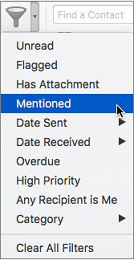If you'd like to get someone's attention in an email message or a meeting invite, you can type the @ symbol, followed by their name, in the body of the email message or a meeting invite. If you do this, not only will their name be highlighted in the message body or invite details, but Outlook will automatically add them to the To line of the email or meeting invite, and they'll see the @ symbol next to the message in their Inbox.
Use @ in the body of a message or meeting invite
-
In the body of the email message or calendar invite, enter the @ symbol and the first few letters of the contact's first or last name.
-
When Outlook offers you one or more suggestions, choose the contact you want to mention. By default, the contact's full name is included and added to the To: line.
-
You can delete a portion of the mention, for example, everything other than the person's first name.
Filter for messages that mention you
If you receive a lot of email, you might want to filter the messages in a folder to see only those messages that mention you.
-
On the Home tab, choose Filter Email.
-
Choose Mentioned.
Note: The Mentioned mail feature is only available for recipients using Exchange Server 2016, Exchange Server 2019, Exchange Online, or Outlook.com. The @ (at symbol) indicator is only available for Exchange Online or Outlook.com.