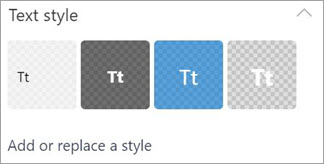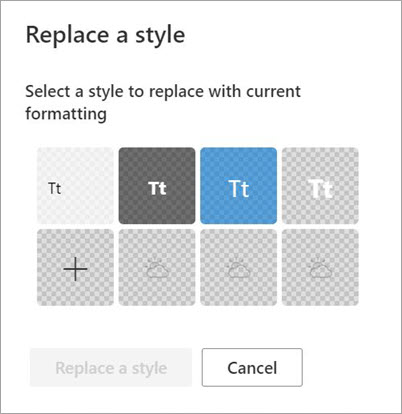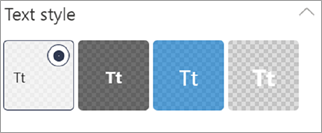Note: Some functionality is introduced gradually to organizations that have opted in to the Targeted Release program. This means that you may not yet see this feature or it may work differently than what is described in the help articles.
Text styles can be used to apply consistent formatting to Text web parts in SharePoint spaces. After you format a Text web part so it looks exactly how you want, save the settings as a style so you can quickly and easily apply them to other Text web parts.
-
With your space in edit mode, add or select a Text web part.
-
Select the Edit pencil on the toolbar at the bottom.
-
Using the Text property pane, format your Text web part so it looks exactly like you want. Once you've made a change to the formatting in the pane, the Add or replace a style link will become active.
-
Select the Add or replace a style link.
-
To apply the style, create a new Text web part or select an existing Text web part, select the Edit pencil, and select the new style in the property pane.