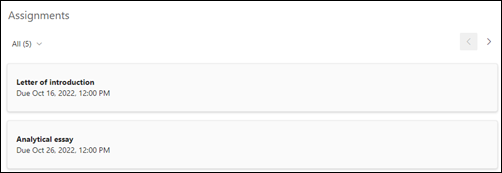When you add a modern page to a site, you add and customize web parts, which are the building blocks of your page. This article describes the Assignments web part.
Note: The Assignments web part is only available to EDU customers.
The Assignments web part allows you to display a personalized view to students of their upcoming and due assignments across multiple classes. Students can select their displayed assignment to jump to the specific assignment in the Assignments app for that class.
Add the Assignments web part
-
If you're not in edit mode already, select Edit at the top right of the page.
-
Hover your mouse above or below an existing web part or under the title region, select
-
The Assignment web part will default to showing personalized assignments associated with the current class.
-
Select Edit web part
-
In the Assignment property pane, use the slider to indicate the number of events you want to show on the page.
Refer to the article on creating an assignment in Microsoft Teams for more information.