The SharePoint app bar makes important content and resources easier to find no matter where you are in SharePoint. You'll find it on the left-hand side anywhere in modern sites.
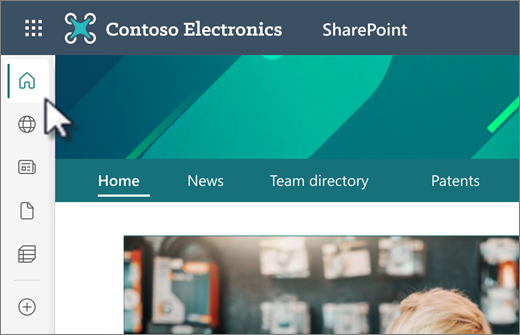
Browse content in the app bar
Browse content by selecting the icons in the SharePoint app bar. If your organization has not set up global navigation, the first icon you’ll see in the app bar is a home icon.
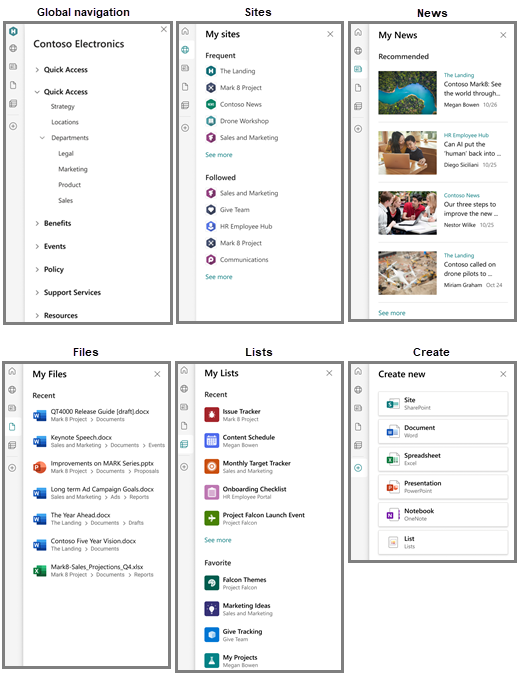
-
Home – Select the home icon to navigate directly to the SharePoint start page.
-
My sites – See sites that you frequently visit and sites that you follow.
-
My news – Review curated news based on your activity and interests.
-
My files – View and access files that you’ve recently been working on.
-
My lists – See lists that you've recently viewed or your favorite lists.
-
Create – Create sites, files, and lists anywhere from SharePoint.
Notes:
-
Personalized content in the sites, news, and files tabs cannot be customized.
-
In GCC High and DoD environments users may experience a degraded experience for the My sites panel in the app bar.
Use global navigation
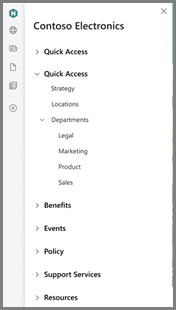
If your organization has set up global navigation, the first icon you’ll see will likely be your organization’s logo. Select the global navigation icon at the top of the SharePoint app bar to browse important and popular intranet portals and resources. Navigate back to global navigation in the app bar at any time on the left-hand side.
Create content from the app bar
Create content by selecting the Create icon (plus sign) and selecting an option from the create menu:
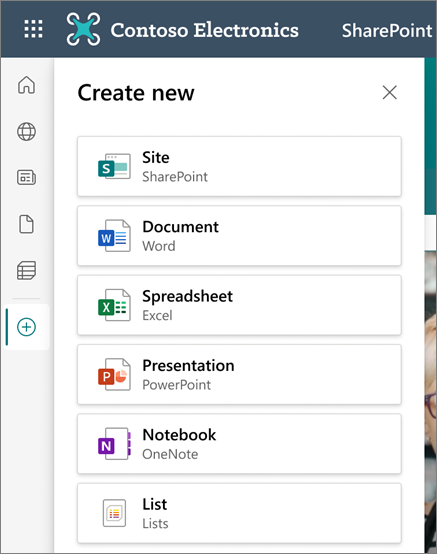
-
Site – This option opens the SharePoint site creation panel in the site you are in. If you are in a hub site, the site will be associated with the hub when it's created.
-
Document – This option creates a new Microsoft Word document.
-
Spreadsheet – This option creates a new Microsoft Excel spreadsheet.
-
Presentation – This option creates a new Microsoft PowerPoint presentation.
-
Notebook – This option creates a new OneNote notebook.
-
List – This option creates a new list in Microsoft Lists.
Notes:
-
The files you create from the app bar save to your OneDrive. You can then move them to a different site or another location.
-
Sites created from within a hub-associated site are automatically associated to the same hub after creation.
Not seeing the SharePoint app bar on all SharePoint sites?
Classic SharePoint sites are not compatible with the SharePoint app bar. You'll only be able to view the SharePoint app bar on modern team sites, modern communication sites, and the start page.










