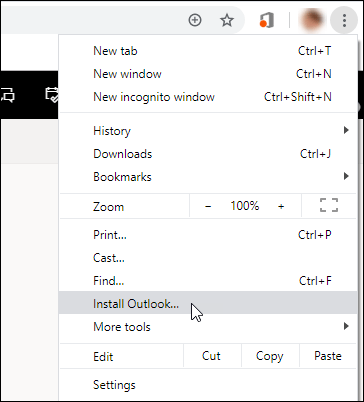You can install the web version of Outlook—either Outlook on the web or Outlook.com—as a progressive web app in the new Microsoft Edge
When you install the web version of Outlook as a progressive web app, you can do things like pin and launch the web version of Outlook from your computer's home screen or task bar and access your account while you're offline.
Note: Learn more about the new Microsoft Edge at Microsoft Edge Insider.
Use Outlook in the new Microsoft Edge
-
In Microsoft Edge, sign in to your Outlook on the web or Outlook.com account.
-
Select Settings and more
-
Select Apps > Install this site as an app.
Use Outlook in Google Chrome
-
In Google Chrome, sign in to Outlook on the web or Outlook.com account.
-
Select Customize and control Google Chrome
-
Select Install Outlook.