With our Cortana integration it's easier than ever to stay on top of your most important tasks each day. Just add your Outlook or Microsoft 365 account as a connected service to Cortana and you'll be able to use Cortana to add reminders and tasks to your lists in Microsoft To Do.
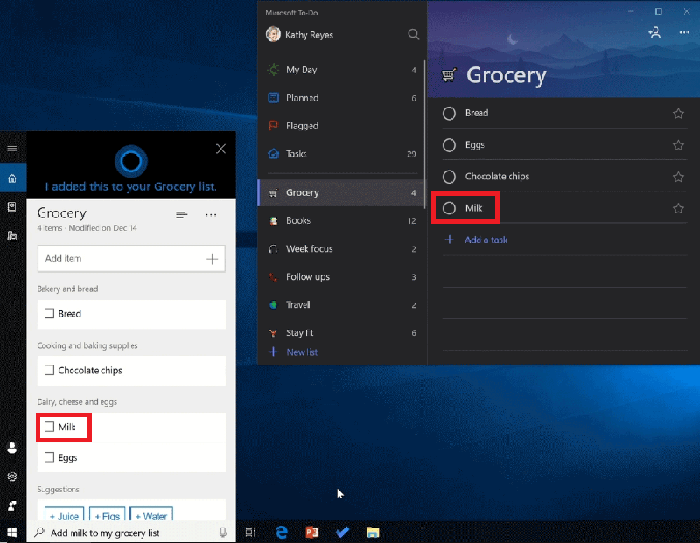
How do I add my Outlook or Microsoft 365 account to Cortana?
-
On PC select Cortana > Notebook > Manage Skills > Connected services ,
or on the Cortana mobile app (version 3.0 or above) select Cortana > Settings > Connected services -
Select your account type:
-
If you're using a personal Microsoft account: select Outlook
-
If you're using an enterprise account: select Office 365 (Note: this option is currently only available for PC.)
-
-
Connect and your reminders and lists across Cortana, Microsoft To Do, and Outlook will start syncing.
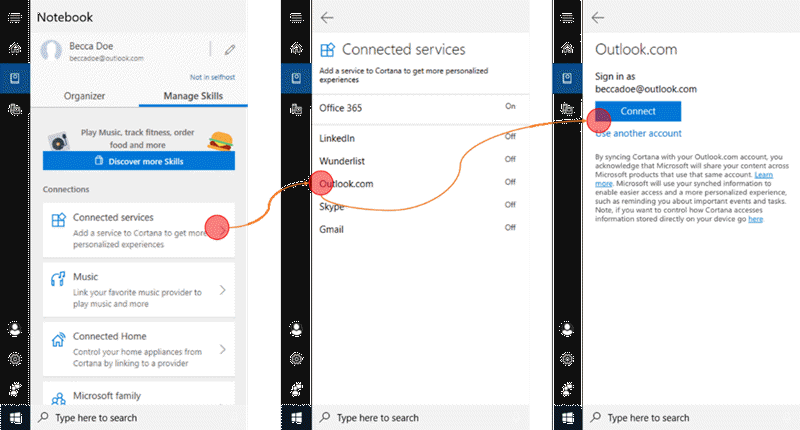
If you already have Outlook or Microsoft 365 set up as a connected service in Cortana, initiate the sync by trying one of these actions from you Windows PC (version 1803 or above):
-
Reminders: Cortana > Notebook > Organizer > Reminders or
-
Lists: Cortana > Notebook > Organizer > Lists
Then, sign into the Microsoft To Do app or Outlook with the same personal or enterprise account you used earlier when setting up connected services in Cortana. All your reminders and lists will now be synced across Cortana, Microsoft To Do and Outlook.
Note: The Cortana integration is only available in English and in the following regions—Australia, India, US, and UK. If you want to access from a different region then you can change your language and region settings.
Tips and troubleshooting
While we are continuously working to improve and deepen our Cortana integration, we are aware of some current limitations:
-
Works best when you disconnect Wunderlist from Cortana.
-
Try disconnecting and setting up Outlook or Microsoft 365 connected service again if Reminders and lists do not sync across Cortana, Microsoft To Do and Outlook even after performing the steps described above.
-
Location-based reminders can only be created in Cortana, while you can view them in your Microsoft To Do app.
-
Attachments added with Cortana are only accessible in Cortana (won’t sync to Microsoft To Do)
-
A list shared between multiple people in the Microsoft To Do app will only appear in Cortana for the person who shared it. All members of the list can still access the list in Microsoft To Do.
-
You may see duplicate notifications for a single reminder – from Cortana, Microsoft To Do, and Outlook apps on your Windows 10 PC or iOS phone. Learn how to change notification settings in Windows 10.
-
You may see the Reminders app on iPhone triggering reminders set in Cortana. This typically happens if “Reminders” sync is turned on at Settings > Passwords and Accounts > Outlook. Turn off Reminders sync to prevent Reminder app from triggering Cortana reminders.










