See the following table for details on the minimum version numbers required in PowerPoint to insert and play online videos. It's a detailed list; please scan carefully.
|
PowerPoint version |
YouTube |
Vimeo |
Microsoft Stream |
|---|---|---|---|
|
PowerPoint for Microsoft 365, version 1907 or newer PowerPoint for Microsoft 365 for Mac, version 16.27 or newer PowerPoint 2021 PowerPoint 2021 for Mac PowerPoint 2019 non-Volume License, version 1907 or newer PowerPoint 2016 non-Volume License, version 1907 or newer |
Insert and Play |
Insert and Play |
Insert and Play* |
|
PowerPoint for Microsoft 365, version 1808 or newer PowerPoint for Microsoft 365 for Mac, version 16.15 or newer PowerPoint 2019 Volume License PowerPoint 2019 for Mac |
Insert and Play |
Insert and Play |
Not supported |
|
PowerPoint for Microsoft 365, older versions |
Insert and Play |
Not supported |
Not supported |
|
PowerPoint 2016 Volume License |
Insert and Play |
Insert and Play Requires KB4018368 |
Not supported |
|
PowerPoint 2013 |
Insert and Play Requires KB2837627 |
Play Requires KB4018374 |
Not supported |
|
PowerPoint 2016 for Mac PowerPoint for Mac 2011 PowerPoint 2010 PowerPoint 2007 |
Not supported |
Not supported |
Not supported |
|
PowerPoint for the web |
Insert and Play |
Insert and Play |
Insert and Play* |
|
PowerPoint for Android |
Play |
Not supported |
Not supported |
|
PowerPoint for iOS PowerPoint Mobile for Windows |
Not supported |
Not supported |
Not supported |
|
PowerPoint in Microsoft Teams for Windows and Mac |
Insert and Play |
Play |
Not supported |
* Requires a Microsoft 365 subscription and an organization account. (The Microsoft Stream video service isn't available when you're signed in to a Hotmail, outlook.com, msn.com, or live.com account because those are personal accounts rather than Microsoft 365 organizational accounts.)
Does your version of PowerPoint have the necessary upgrades?
Before you insert or embed an online video in your presentation, check below to make sure you have installed everything for your version of PowerPoint.
Before you insert or embed an online video in your presentation, check below to see whether your version of PowerPoint has limitations or required updates related to using online videos.
To tell which version of Office you have, see: What version of Office am I using?
PowerPoint 2013
To insert or embed a link to a YouTube video, you must install these updates and use these versions:
-
For all versions except Click-to-Run: KB2837627 and KB2817636.
-
For Click-to-Run installations, version 15.0.4605.1000 or later.
And have one of these browsers installed on your computer:
-
Internet Explorer 11 (Recommended. See Internet Explorer downloads)
-
Internet Explorer 9 (See MS12-037)
The following embed codes and video file formats are supported.
|
What |
Specifics |
|---|---|
|
Embed codes supported |
|
|
Video formats supported |
|
PowerPoint 2010
YouTube videos on PowerPoint 2010 have stopped working. In September 2017, YouTube discontinued support for the Adobe Flash Player, which PowerPoint 2010 uses behind the scenes to play a YouTube video embedded on a slide.
As a result of this change, you can no longer play a video in PowerPoint 2010. Instead you get an error that says:
Flash-embedded videos are no longer supported
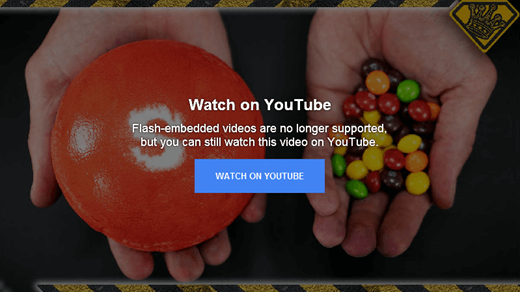
Following are two ways to work around this problem. Click a section heading below to open it and see more details.
If you are able to upgrade, we suggest that you do so as a way to work around this problem that can't be fixed:
-
You can upgrade from Office 2010 to a newer version that doesn't rely on Adobe Flash Player to play YouTube videos, and therefore doesn't have the same problem that PowerPoint 2010 now has.
To make the upgrade beneficial, you need to be using a version of Windows that supports the version of Office that you've chosen. Office 2013 requires Windows 10, Windows 8.1, Windows 8, or Windows 7. Office 2016 requires Windows 10, Windows 8.1, Windows 8, or Windows 7 Service Pack 1.
If you'd like to always have the latest version of Office, you can become a Microsoft 365 subscriber. Click to try or buy and to compare a subscription versus a one-time purchase.
If you aren't able to upgrade PowerPoint 2010 to a newer version at this time, we recommend you install an add-in named LiveWeb that helps you to work around the problem described above. See the following article for complete instructions:
Use the LiveWeb add-in to insert and play an online video
This task won't be suitable for everyone; it's for do-it-yourselfers who are comfortable with installing and setting up software on their own.
PowerPoint for the web
Note: Microsoft 365 apps and services stopped supporting Internet Explorer 11 beginning on August 17, 2021. Learn more. Please note that Internet Explorer 11 remains a supported browser. Internet Explorer 11 is a component of the Windows operating system and follows the Lifecycle Policy for the product on which it is installed. See Internet Explorer 11 desktop application ending support for certain operating systems.
You can insert an online video into a presentation in PowerPoint for the web.
For the videos to play properly, you must be using the current version of PowerPoint for the web. (Some folks who are using PowerPoint in a web browser are using PowerPoint Web App. That version of SharePoint Server 2010 or 2013 in a browser comes with SharePoint Server 2010 and 2013; it doesn't support insertion of an online video.)
For the videos to play properly, you also must use one of these browsers:
-
Microsoft Edge
-
Mozilla Firefox 12 or later
-
Apple Safari 5 or later
-
Google Chrome 18 or later
For instructions on inserting a video on a slide, see Insert or link to a video on YouTube.
The following embed codes and video file formats are supported. In addition, depending on the embed code being used, you might need the Adobe Shockwave Player add-in. This Player includes the Flash Player that is required for some embed codes.
|
What |
Specifics |
|---|---|
|
Embed codes supported |
(Older "object" embed codes used to be supported but no longer are (September 2017) because they require Shockwave Flash Player, which YouTube doesn't support anymore.) |
|
Video formats supported |
|
PowerPoint 2013 RT
To insert or embed a link to a YouTube video, you must install these updates:
You will also need to be using the Internet Explorer 10 or later browser.
The following embed codes and video file formats are supported.
|
What |
Specifics |
|---|---|
|
Embed codes supported |
|
|
Video formats supported |
|
If you're still having problems, see: Are you having video or audio playback issues?
Terms of Use and Privacy Policies
YouTube:
Vimeo:
Microsoft Stream:










