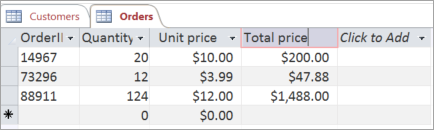Try it!
Use calculated fields in Access to concatenate data from separate fields, like first and last name; or to calculate dates, like order date plus five days.
Use calculated fields to:
-
Calculate values that don’t exist in your data.
-
Specify criteria for queries.
For example, combine first and last name data to display in a full name field, like this:
[First Name] + " " + [Last Name]
The plus signs (+) combine the value in the First Name field, a space character (a space enclosed in quotation marks), and the value in the Last Name field.
Or calculate the quantity, price, and tax rate for each item in an order to display the total price, like this:
([Quantity]*[Unit Price])+([Quantity]*[Unit Price]*[Tax Rate])
Note: The calculation can’t include fields from other tables or queries. The results of the calculation are read-only, but they are usable as values in other calculated fields.
Calculated fields display results based on the data type you chose.
|
Data type |
Results |
Example |
|---|---|---|
|
Text |
Displays calculated data as a text string, exactly as typed in the referenced fields. |
To display full names, concatenate values from first and last name fields with a space between them. To ensure sortability, remove “A” or “An” from the beginning of a book title. |
|
Number |
Displays calculated data as a number, which can be used in other mathematical calculations. |
To display minimum inventory level, subtract average quarterly breakage from average quarterly sales. |
|
Currency |
Displays calculated data in the selected currency format. |
To display order total in the specified currency, multiply order quantity by price per unit. |
|
Yes/No |
Displays calculated data as Yes or No. Stores data as a Boolean value. |
To display Yes if the discounted total exceeds the minimum needed for free shipping and No if it doesn’t, multiply order total by discount and validate against the minimum purchase amount that qualifies for free shipping. |
|
Date/Time |
Displays calculated data as a date or a time stamp. |
To display estimated delivery date, add estimated shipping time to order date. |
-
Select a table.
-
Select Click to Add > Calculated Field, and then select a data type.
-
Enter a calculation for the field, and then click OK.
Type the expression yourself, or select expression elements, fields, and values to put them into the expression edit field.
Note: In a calculated field, don’t start the expression with an equal sign (=).
-
In the field heading, type a name for the calculated field and then press Enter.
Note: To change or edit the output of a calculated field, select the column. Then, select Fields > Modify Expression.
After you add a calculated field to a table, the calculation is done each time you add or change data.