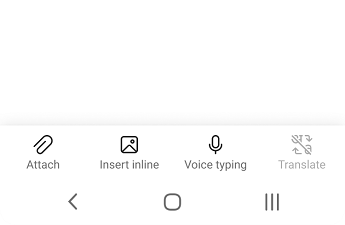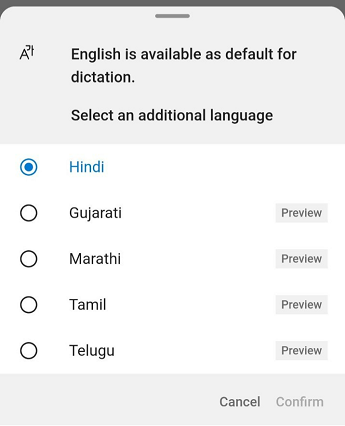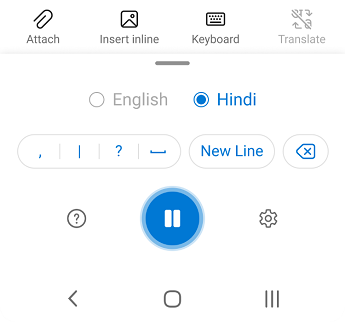Note: The Outlook Lite app will be retired starting October 6th, 2025. Existing users can continue using the app for a limited time before full retirement. To continue enjoying a secure and feature-rich email experience, we recommend switching to Outlook Mobile. Go to Outlook for iOS and Android for more information.
Voice Typing in Outlook lite lets you use speech-to-text in 5 different Indian languages to author content in Office with a microphone and reliable internet connection. It's a quick and easy way to draft emails, send replies, and capture the tone you're going for.
Important: Available only in India. Available for Consumer users only.
-
Start a New Email or reply, tap the microphone icon to turn on Voice Typing.
-
Choose a language that you want to speak in. English is chosen by default.
-
Wait for the Mic button to turn on and start listening.
-
Start speaking in the chosen language to see text appear on the screen.
Languages supported
Spoken Languages supported:
-
English
-
Hindi
-
Gujarati
-
Marathi
-
Tamil
-
Telugu
Note: Accuracy varies by language and we are continuously working to improve the accuracy.
Privacy
This service doesn't store your audio data or transcribed text.
Your speech utterances will be sent to Microsoft and used only to provide you with text results.
Troubleshooting
If you can't see the button to start dictation:
-
Make sure you're signed in with an active Microsoft 365 subscription.
-
Dictate isn't available in Office 2016 or 2019 for Windows without Microsoft 365.
If you see "We don't have access to your microphone":
-
Make sure no other application or web page is using the microphone and try again.
If you see "There is a problem with your microphone" or "We can't detect your microphone":
-
Make sure the microphone is plugged in.
-
Test the microphone to make sure it's working.
If you see "Dictation can't hear you" or if nothing appears on the screen as you dictate:
-
Make sure your microphone isn't muted.
-
Adjust the input level of your microphone.
-
Move to a quieter location.
-
If using a built-in mic, consider trying again with a headset or external mic.
If you see a lot of incorrect words being output or missed words:
-
Make sure you're on a fast and reliable internet connection.
-
Avoid or eliminate background noise that may interfere with your voice.
-
Try speaking more deliberately.
-
Check to see if the microphone you are using needs to be upgraded.